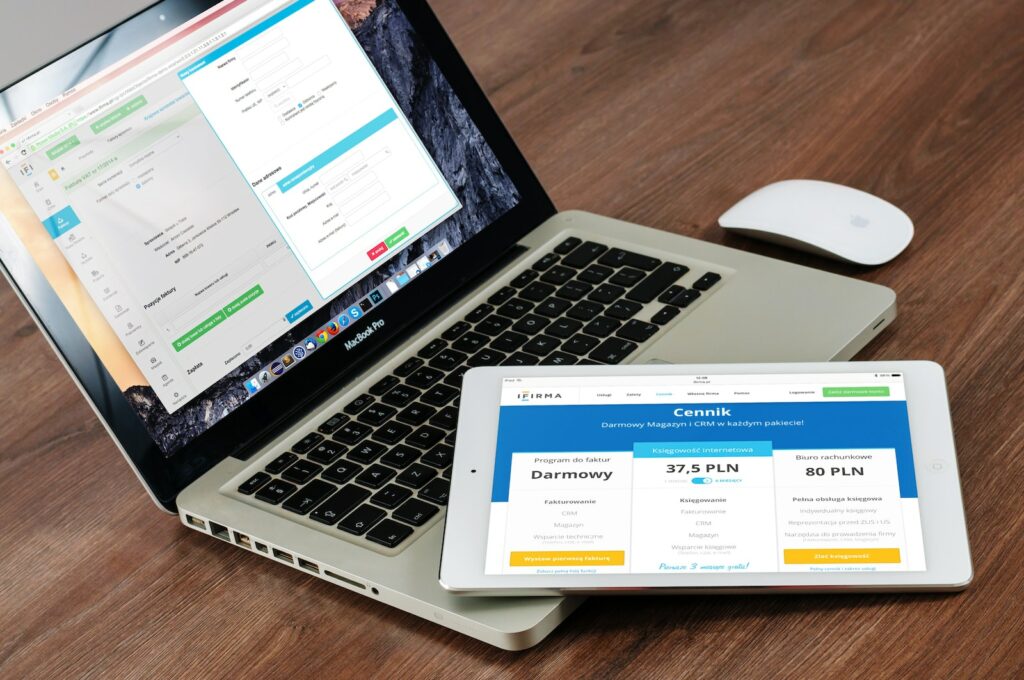As an online retailer, managing orders can be a daunting task, especially when it comes to tracking the shipment of your goods. Tracking shipments can be time-consuming, but with the help of Magento 2, it can be a breeze. In this article, we’ll discuss how to manage orders with shipment tracking in Magento 2 to help streamline your shipping process and improve customer satisfaction.
Table of Contents
Step 1: Configuring Shipping Methods
Before setting up shipment tracking, it’s crucial to configure your shipping methods in Magento 2. Magento 2 has several shipping methods, such as free shipping, flat-rate shipping, and table rates shipping. Ensure that the shipping methods you choose are suitable for your customer’s location, package weight, and package size.
To set up shipping methods, navigate to Stores > Configuration > Sales > Shipping methods and select the appropriate shipping methods. Ensure that the shipping options you choose provide tracking capabilities.
Step 2: Enabling Shipment Tracking
Enabling shipment tracking is essential in keeping your customers updated on the status of their orders. With Magento 2, you can enable shipment tracking for specific carriers such as DHL, UPS, USPS, and FedEx.
To enable shipment tracking, navigate to Stores > Configuration > Sales > Shipping Settings and select the desired carrier. Fill in the required fields such as the carrier’s name, tracking URL, and tracking information. Ensure that your tracking method is at the right format, and the code fits the carrier’s method.
Step 3: Adding Tracking Information
Once shipment tracking is enabled and configured, it’s time to add the tracking information to the orders. You can add tracking information manually or import it in bulk from a CSV file.
To add tracking information manually, navigate to Sales > Orders and select the appropriate order. Then, click on the “Ship” tab and select the shipment carrier. Fill in the required fields such as the tracking number, carrier code, and title.
To import tracking information in bulk, go to System > Data Transfer > Import, and select the CSV file containing the tracking information. Ensure that the CSV file has the required fields such as order number, tracking number, and carrier code.
Step 4: Notifying Customers
Finally, you need to notify customers about their order’s shipment status. Magento 2 has a built-in shipment notification system that sends an email to customers once the order has been shipped.
To enable shipment notifications, navigate to Stores > Configuration > Sales > Sales Emails and select the Shipment Emails tab. Then, select the appropriate email templates and customize them according to your preferences. Ensure that the shipment notification includes the tracking information.
Conclusion
Shipping tracking is an integral part of managing orders in Magento 2. It provides your customers with up-to-date information on their order’s status, enhancing their shopping experience. With the steps outlined above, you can efficiently manage orders with shipment tracking in Magento 2, reducing manual work and streamlining your shipping process.