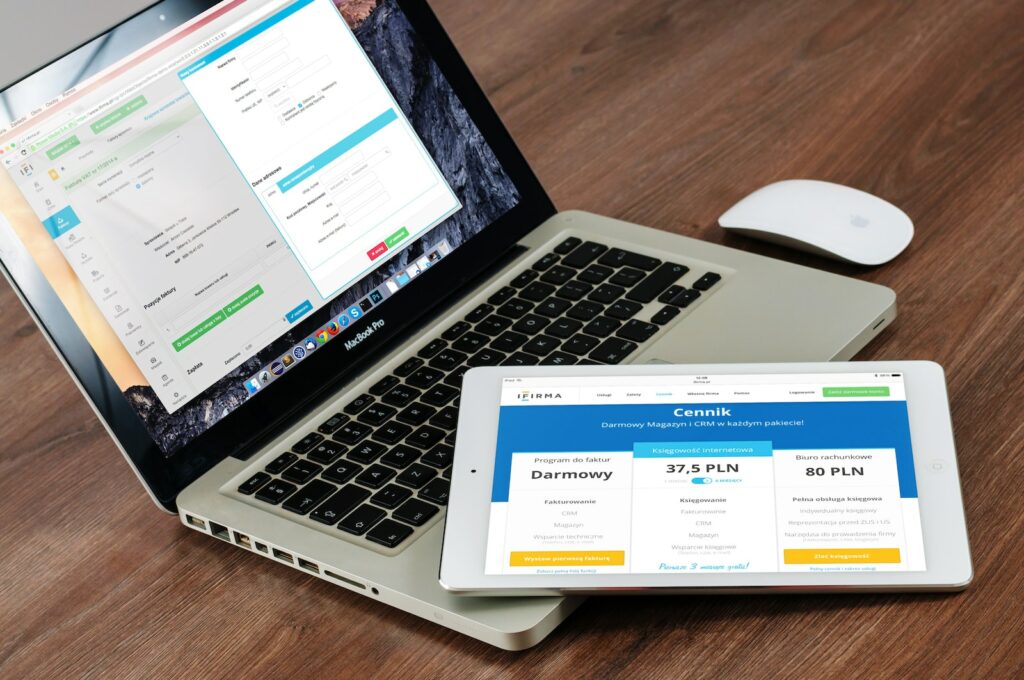For Magento 2 store owners, custom payment methods can be an excellent way to offer unique payment options for their customers. However, managing orders that come in through custom payment methods can sometimes be a challenge. In this article, we will explore how to manage orders with custom payment methods in Magento 2.
Table of Contents
What Are Custom Payment Methods?
Custom payment methods are payment options that are added to a Magento 2 store by the store owner or a developer. These payment methods can be customized to meet specific business needs, such as allowing customers to pay using a specific currency or using a particular payment method not offered by default in Magento 2.
By enabling custom payment methods on a Magento 2 store, store owners can better cater to the needs of their customers, improve the checkout experience, and streamline the payment process.
Enabling Custom Payment Methods
To enable custom payment methods in Magento 2, store owners or developers can follow the steps below:
- Navigate to Stores > Configuration > Sales > Payment Methods in the Magento 2 Admin Panel.
- Locate the "Other Payment Methods" section.
- Click "Configure" to configure a custom payment method or "Add New Payment Method" to create a new one.
- Configure settings for the custom payment method, such as title, payment action, and payment instructions.
- Select which payment methods will be available for use through this custom payment method.
Managing Orders with Custom Payment Methods
When orders are placed through a custom payment method, they can be found in the Magento 2 Admin Panel by following the steps below:
- Navigate to Sales > Orders in the Magento 2 Admin Panel.
- Filter the orders by the custom payment method used to place the order.
- Click on the order to view its details and take any necessary actions.
From here, store owners can manage the orders just like any other orders placed through the default payment methods in Magento 2. Actions that can be taken on these orders include refunding, canceling, editing, and viewing order details.
Common Issues When Managing Orders with Custom Payment Methods
There are a few common issues that store owners may encounter when managing orders with custom payment methods. These include:
Orders Are in a "Pending" or "Processing" State Longer Than Expected
If orders placed through custom payment methods are in a "pending" or "processing" state longer than expected, it may be because the payment has not yet been processed. In this case, store owners should work with their payment processor to determine the cause and resolve the issue.
Orders with Custom Payment Methods Cannot be Cancelled
Sometimes store owners may encounter a situation where they cannot cancel an order that was placed using a custom payment method. This may be because the payment processor does not support cancellations or refunds. In this case, store owners will need to work with their payment processor to determine the cause and find a solution.
Orders Placed Using Custom Payment Methods Are Not Automatically Processed
One potential issue that store owners may encounter is that orders placed using a custom payment method are not automatically processed like orders placed using default payment methods in Magento 2. This may be because the payment processor requires a manual processing step. In this case, store owners should ensure that they have established the appropriate workflow for processing these orders.
Conclusion
In summary, custom payment methods can offer a way for store owners to improve the checkout experience for their customers and streamline the payment process. By understanding how to enable custom payment methods in Magento 2 and effectively managing orders that come in through these custom payment methods, store owners can provide the best possible experience for their customers while maintaining control over the payment process.