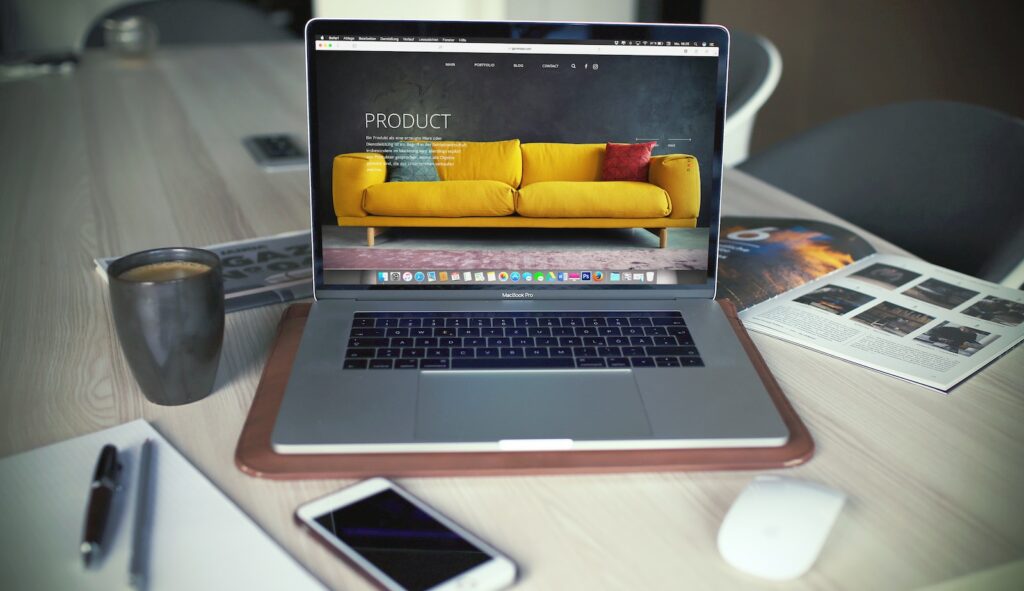Managing customer returns and refunds is an integral part of running an e-commerce business. A smooth and efficient return and refund process can help improve customer satisfaction and build trust in your brand. In this article, we will guide you through the process of managing customer returns and refunds in Magento 2, one of the most popular and powerful e-commerce platforms available today.
Table of Contents
Understanding Magento 2’s return and refund system
Before we delve into the specifics of managing returns and refunds, it’s important to understand how Magento 2’s system works. Magento 2 provides a comprehensive set of tools that enable you to manage returns and refunds effectively. The platform allows you to create custom return policies for each product and manage the entire return and refund process from within the Magento 2 admin panel.
When a customer requests a return or refund, Magento 2 creates a new return order that includes all the necessary details such as the reason for the return, shipping information, and refund amount. Once the return order is created, you can manage the return process from within Magento 2.
Creating a return policy
The first step in managing returns and refunds in Magento 2 is to create a return policy. A return policy outlines the terms and conditions that apply to returns and refunds. To create a return policy in Magento 2, follow these steps:
- Go to Stores > Settings > Configuration in the Magento 2 admin panel.
- Select Sales from the left-hand menu and click on the Return Settings option.
- Configure the general return settings, including the return policy text, return shipping address, and return shipping method.
- Configure the return period and the maximum allowable number of returns for each customer.
- Click the Save Config button to save your changes.
Processing a return
Once a customer has requested a return, you can process the return within Magento 2. To process a return, follow these steps:
- Go to Sales > Orders in the Magento 2 admin panel.
- Locate the order that requires a return and click on the View option.
- Click the Return Items button to begin the return process.
- Enter the reason for the return, select the items to be returned, and specify any refund amounts.
- Click the Submit button to create the return order.
Managing refunds
If a customer is entitled to a refund, you can process the refund within Magento 2. Magento 2 supports multiple payment methods, including credit cards, PayPal, and other payment gateways. To manage refunds in Magento 2, follow these steps:
- Go to Sales > Orders in the Magento 2 admin panel.
- Locate the order that requires a refund and click on the View option.
- Click the Credit Memo button to begin the refund process.
- Select the items to be refunded, specify the refund amounts, and choose the refund method.
- Click the Refund button to process the refund.
Conclusion
Managing customer returns and refunds is an essential part of running an e-commerce business. With Magento 2, you can create custom return policies, process returns, and manage refunds from within the admin panel. By providing a smooth and efficient return and refund process, you can build trust in your brand and improve customer satisfaction. Follow the steps outlined in this guide to manage returns and refunds effectively in Magento 2.