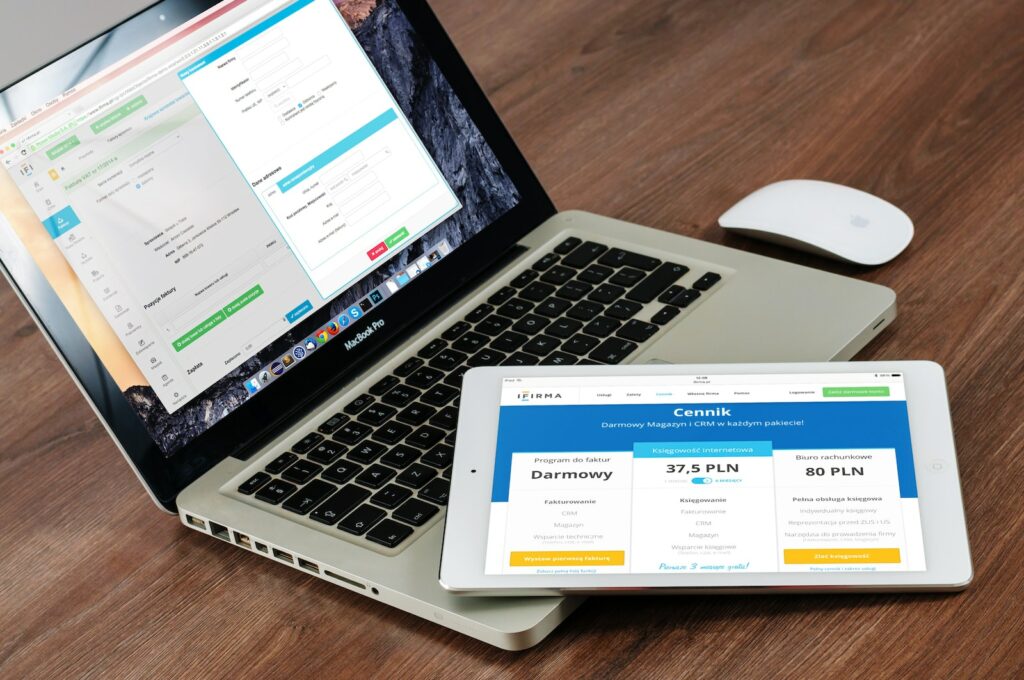Magento 2 is a popular eCommerce platform that allows businesses to sell their products and services online. One of the key features of Magento 2 is the ability to create orders for customers. This article will guide you through the steps of creating a new order for a customer in Magento 2.
Table of Contents
Prerequisites
Before you begin creating a new order, make sure you have the following information:
- Customer account information (name, email address, shipping address, billing address)
- Products that the customer wants to purchase
- Payment method chosen by the customer
Steps to create a new order
Step 1: Log in to your Magento 2 admin panel
To create a new order, you need to log in to your Magento 2 admin panel. Once you are logged in, you will see the dashboard.
Step 2: Go to the order creation page
To create a new order, navigate to the Sales menu and select Orders. This will take you to the Orders page. Click on the Create New Order button to start creating a new order.
Step 3: Select the customer
In the new order screen, the first step is to select the customer for whom you are creating the order. If the customer is new, you can create a new customer account or select the option to create a guest order.
Step 4: Choose products
Once the customer is selected, you can start adding products to the order. Click on the Add Products button to search for the products the customer wants to purchase. You can also choose the quantity of each product and add any special instructions or comments.
Step 5: Select shipping and payment methods
After selecting the products, you need to select the shipping method and payment method. Magento 2 comes with several pre-defined shipping and payment methods, but you can also add your own customized ones.
Step 6: Review and submit the order
Before submitting the order, review all the details carefully to ensure that there are no errors. You can also add any additional comments or notes. Once you are satisfied with the order, click on the Submit Order button to finalize it.
Step 7: Notify the customer
After submitting the order, notify the customer about the order details and estimated delivery date. You can also send an order confirmation email to the customer.
Conclusion
Creating a new order in Magento 2 is a straightforward process. By following these simple steps, you can help your customers purchase products online with ease, while also managing your online store efficiently. Remember to review all the details carefully before submitting the order, and keep the customer informed about the order status throughout the process. With these best practices in mind, you can build a loyal customer base and grow your eCommerce business rapidly.