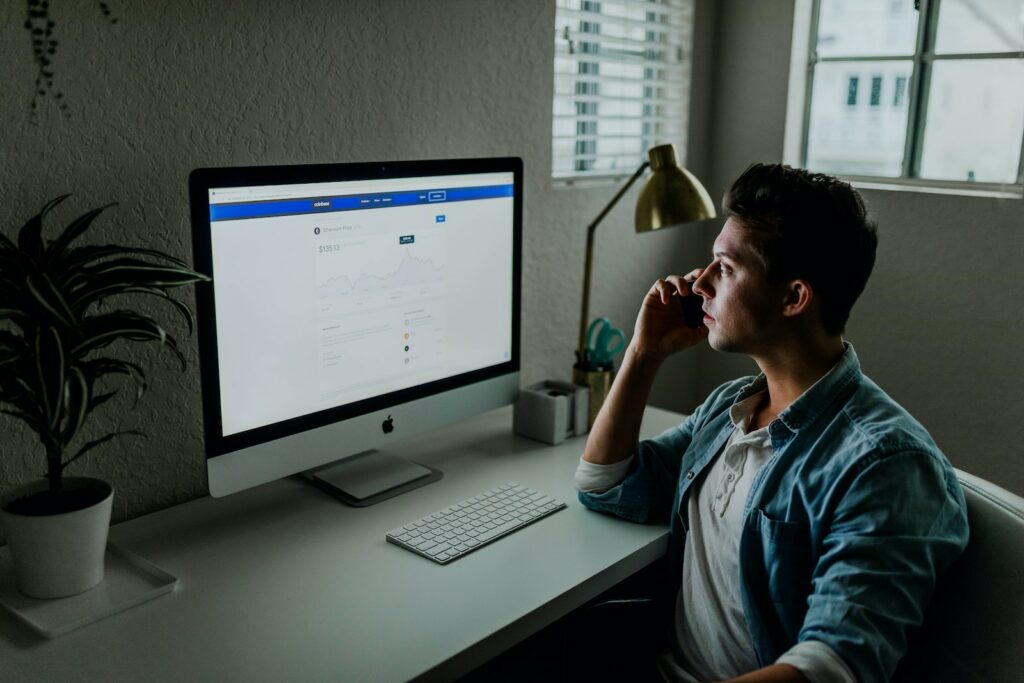Magento 2 is a highly extensible and versatile ecommerce platform that offers a wide array of features and functionalities for online store management. One of the key components of running a successful ecommerce business is the ability to collect and analyze data to gain insights into customer behavior and sales performance. In this article, we’ll explore how to configure Magento 2 for analytics and reporting.
Table of Contents
Enable Google Analytics
The first step in configuring analytics for your Magento 2 store is to enable Google Analytics. Google Analytics is a web analytics service that tracks and reports website traffic. It provides valuable insights into customer behavior, such as page views, time on site, and conversion rates. Here’s how to enable Google Analytics in Magento 2:
- Sign in to your Magento 2 admin panel.
- Go to Stores > Configuration > Sales > Google API.
- Under Google Analytics, set Enable to Yes.
- Enter your Google Analytics Tracking ID in the field provided.
- Save the configuration.
Setup Enhanced Ecommerce Tracking
Enhanced Ecommerce Tracking is a feature of Google Analytics that provides even more detailed insights into customer behavior, such as product impressions, add to cart events, and checkout behavior. Here’s how to set up Enhanced Ecommerce Tracking in Magento 2:
- Sign in to your Google Analytics account.
- Click Admin in the bottom left corner.
- Under View, click Ecommerce Settings.
- Turn on Enable Ecommerce.
- Turn on Enable Enhanced Ecommerce Reporting.
- Save the changes.
Next, you’ll need to add some code to your Magento 2 store to enable Enhanced Ecommerce Tracking. You can either do this manually or use a plugin like Google Tag Manager. Once you’ve added the code, you should start seeing Enhanced Ecommerce data in your Google Analytics reports.
Configure Reports in Magento 2
Magento 2 offers a wide range of reports that can help you understand your store’s performance. These reports cover everything from sales and customer behavior to product performance and search terms. Here’s how to configure reports in Magento 2:
- Sign in to your Magento 2 admin panel.
- Go to Reports > Products > Products Ordered.
- Click Configure Report to customize the report.
- Choose a date range for the report.
- Select the columns you want to include in the report.
- Configure any advanced filters or settings.
- Save the report.
Repeat this process for any other reports you want to configure, such as Sales by Category or Search Terms. Once you’ve configured your reports, you can access them from the Reports menu in your Magento 2 admin panel.
Use Third-Party Analytics Tools
While Google Analytics and Magento 2’s built-in reporting features can provide valuable insights, there are also many third-party analytics tools that can complement and enhance your data analysis. Tools like Mixpanel, Kissmetrics, and Adobe Analytics offer advanced features such as cohort analysis, funnel visualization, and heat maps.
To use a third-party analytics tool with Magento 2, you’ll typically need to add some code to your store or use a plugin. Check with the analytics tool provider for instructions on how to integrate with Magento 2.
Conclusion
By configuring analytics and reporting in Magento 2, you can gain valuable insights into customer behavior, sales performance, and other important metrics for your ecommerce business. By enabling Google Analytics, setting up Enhanced Ecommerce Tracking, configuring reports in Magento 2, and using third-party analytics tools, you can make informed decisions that can help grow your business.