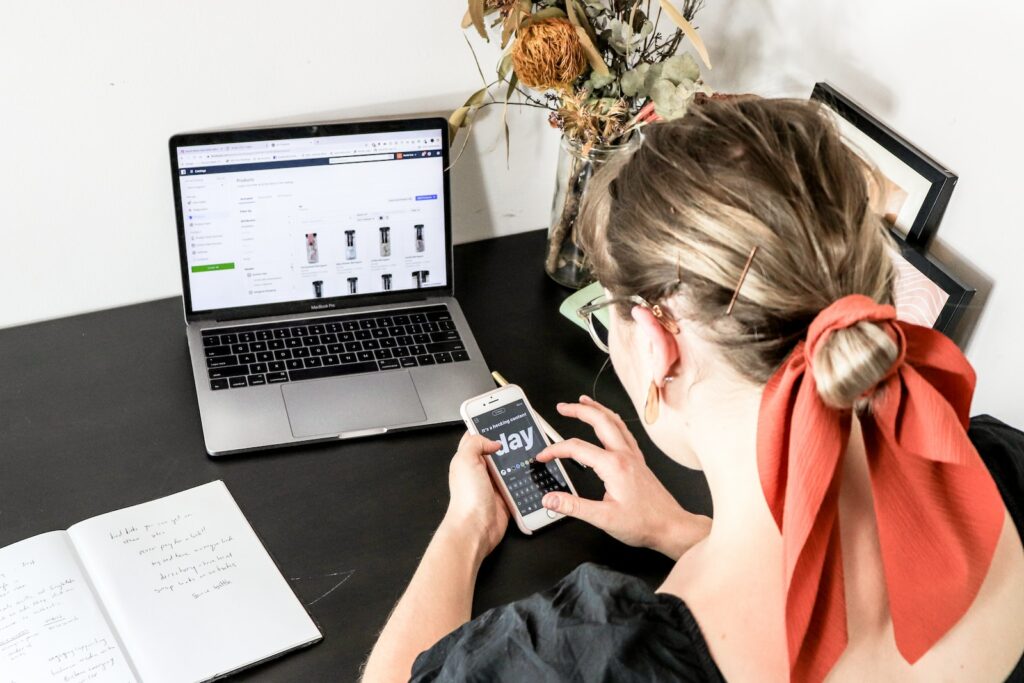Shopware is an open-source e-commerce solution that allows you to create, design, and manage your online store. One of the most important features of Shopware is its ability to generate customizable invoices and packing slips that you can use to create professional-looking documents for your business.
In this article, we will explore how you can use Shopware to create personalized invoices and packing slips that will help you stand out from your competitors.
Table of Contents
Step 1: Install the "Invoice & Delivery Note" Plugin
The first step to creating customized invoices and packing slips is to install the "Invoice & Delivery Note" plugin. This plugin adds new functionalities to your Shopware store, such as the ability to customize invoices and packing slips, change the layout, and include additional information.
To install this plugin, follow these simple steps:
- Log in to your Shopware backend.
- Go to "Settings" > "Plugin Manager."
- Click on the "Community Store" tab.
- In the search bar, enter "Invoice & Delivery Note."
- Click on "Install" and wait for the plugin to install.
Step 2: Configure the Invoice & Delivery Note Plugin
Once you have installed the plugin, the next step is to configure it according to your requirements. This plugin offers a wide range of options that you can use to customize your invoices and packing slips.
To configure the plugin, follow these steps:
- Go to "Settings" > "Plugin Manager."
- Click on the "Installed" tab.
- Find the "Invoice & Delivery Note" plugin and click on "Configure."
- You will see various options, such as logo upload, address fields, and text blocks. Customize these according to your needs.
Step 3: Create an Invoice Template
After you have configured the plugin, the next step is to create an invoice template. This template will be used every time you generate an invoice.
To create an invoice template, follow these steps:
- Go to "Configuration" > "Basic Settings" > "Email Templates."
- Click on "New Template."
- Choose "Invoice" as the type of template you want to create.
- Give your template a name and click "Save."
- You will see various options for customizing your invoice template, such as changing the font, adding your logo, and including customer data.
Step 4: Create a Packing Slip Template
Similar to creating an invoice template, you also need to create a packing slip template that will be used every time you generate a packing slip.
To create a packing slip template, follow these steps:
- Go to "Configuration" > "Basic Settings" > "Email Templates."
- Click on "New Template."
- Choose "Delivery note" as the type of template you want to create.
- Give your template a name and click "Save."
- Customize your packing slip template according to your needs.
Step 5: Generate Invoices and Packing Slips
Once you have created your invoice and packing slip templates, the next step is to generate actual invoices and packing slips.
To generate invoices and packing slips, follow these simple steps:
- Go to your Shopware backend.
- Click on "Orders."
- Select the order for which you want to generate an invoice or packing slip.
- Click on "Documents" and select either "Invoice" or "Packing Slip."
- Your customized invoice or packing slip will be generated, which you can then print or save as a PDF.
Conclusion
Customized invoices and packing slips are an important part of any e-commerce business. Not only do they create a professional image for your business, but they also provide valuable information to your customers.
With Shopware, creating customized invoices and packing slips is easy and straightforward. By following these steps, you can create personalized templates that suit your business needs and generate professional-looking documents for your customers.