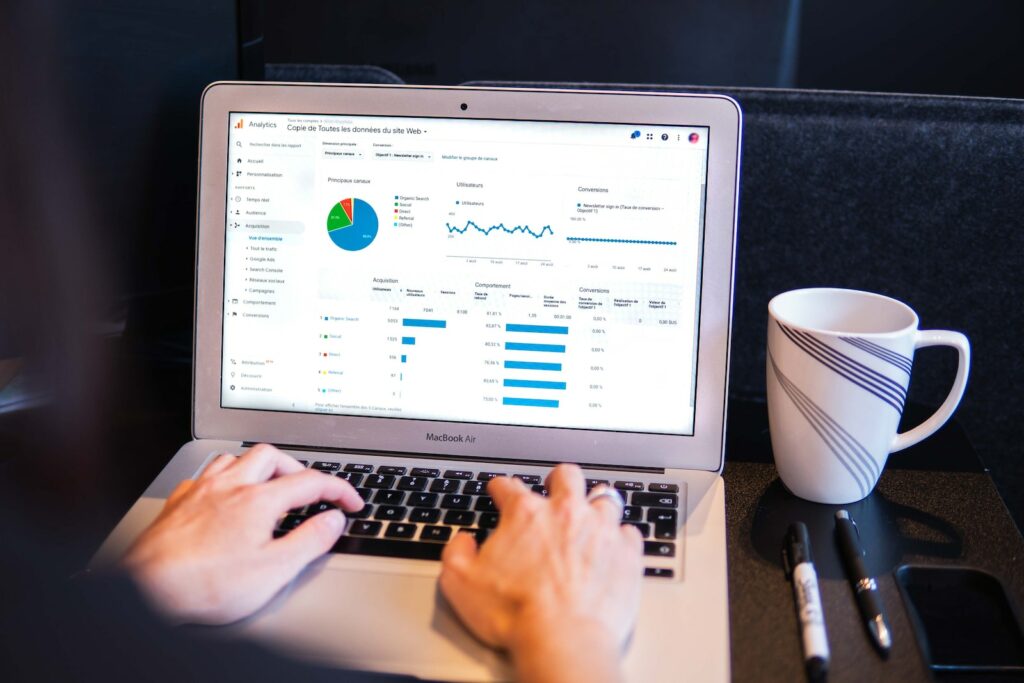Shopware is an open-source eCommerce platform that provides a wide array of features to its users. One of the most important among these features is managing orders. As an eCommerce business owner, managing orders is crucial to ensure that customers receive their products on time and that the business runs smoothly. In this article, we will discuss how to effectively manage Shopware orders to save time and increase profits.
Table of Contents
Understanding Shopware’s Order Management System
To manage orders in Shopware, you must first understand the order management system. When a customer places an order, it is stored in the Shopware database. From there, the order goes through various stages, such as payment processing, order confirmation, picking and packing, shipping, and delivery. Shopware provides a detailed overview of the different order statuses and their meanings.
Configure Shopware Order Settings
To make the order management process run smoothly, it’s crucial to configure Shopware’s order settings. In the Shopware administration panel, go to the configuration section, and select the order settings option. Within this section, you’ll be able to set the default payment method, enable or disable order confirmation emails, define order numbers, configure automatic order status updates, and many other settings.
Utilize Shopware’s Order Grid
The order grid is a powerful tool for managing orders in Shopware. It provides an overview of all orders placed on the eCommerce platform. The grid includes a wide range of information, such as the order number, customer name, order date, payment method, order total, billing and shipping address, shipping status, and many other details.
Using the order grid, you can quickly filter orders based on different criteria, such as date range, status, payment method, customer name, and shipping status. You can also sort orders based on different columns to quickly find the information you need.
Use Bulk Actions
The bulk action feature in Shopware allows you to perform actions on multiple orders simultaneously. This feature can help save time, especially when managing a large number of orders. You can use bulk actions to change the status of multiple orders at once, print invoices or packing slips for multiple orders, or export the details of multiple orders to a CSV file.
Enable Third-Party Order Management Integrations
Shopware offers several third-party integrations for order management. These integrations can help automate various aspects of the order management process, such as printing shipping labels, updating tracking information, and managing returns. Some popular third-party integrations for Shopware include ShipStation, AfterShip, and Shipcloud.
Conclusion
In conclusion, managing orders in an eCommerce platform such as Shopware is a critical task that requires attention to detail and efficiency. By utilizing the features provided by Shopware, such as the order grid, bulk actions, and third-party integrations, you can streamline the order management process and save time, thereby increasing profits. Take the time to configure Shopware’s order settings to match your business needs and preferences; this will help you efficiently manage your eCommerce store’s orders.