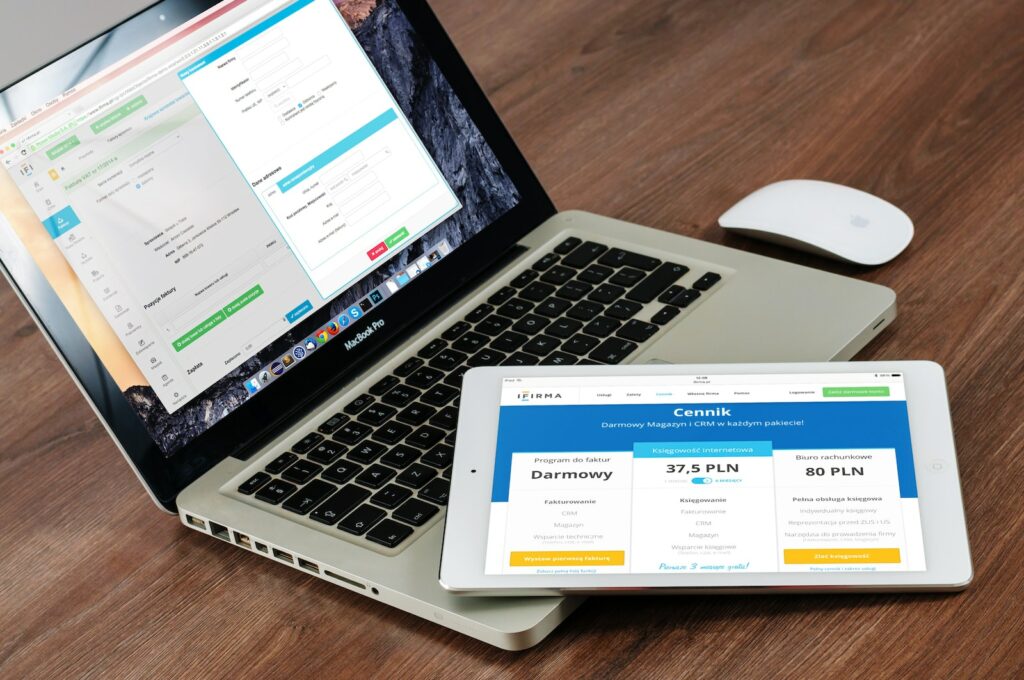Shopware is an eCommerce platform that enables businesses to create and sell digital products online. Digital products are becoming increasingly popular as they offer a convenient way to access information, entertainment, and services on the go. In this guide, we will discuss how you can use Shopware to create and sell digital products.
Table of Contents
Getting started with Shopware
Before we dive into the specifics of creating and selling digital products on Shopware, let’s first discuss how to get started with the platform.
Creating an account
The first step to using Shopware is to create an account on their website. Simply navigate to the Shopware homepage and click on "Sign Up" in the top right corner of the page. Enter your details, and you will receive an email with a link to activate your account.
Installing Shopware
Once you have created your account, you need to install Shopware on your website. If you already have a website, you can install Shopware as a plugin. If you do not have a website, you can use Shopware Cloud, which is a hosted version of the platform.
Setting up your store
After installing Shopware, you can set up your store. You can customize the look and feel of your store by choosing a theme, adding your logo, and writing a store description. Next, you need to set up your product categories and create your products.
Creating digital products
To create digital products on Shopware, follow these steps:
Step 1: Choose a product type
In Shopware, you can create digital products as either "Virtual Products" or "Downloadable Products." Virtual products are products that do not require shipping, while downloadable products are products that customers can download after purchase.
Step 2: Add product details
For either product type, you need to add details such as the product name, description, price, and any other relevant information. You can also add product images and videos to enhance the customer experience.
Step 3: Upload digital files
For downloadable products, you need to upload the digital files that customers will access after purchase. Be sure to choose a file format that is compatible with most devices, such as PDF, MP3, or MP4.
Step 4: Set product properties
Product properties are additional attributes that you want to associate with your product, such as size, color, or file type. These properties help customers find the product they are looking for more easily.
Step 5: Assign categories
Finally, you need to assign your digital product to its relevant category in your store. This helps customers find your product when browsing your store.
Selling digital products
Once you have created your digital products, it’s time to sell them on Shopware. Here are the steps to follow:
Step 1: Set up payment methods
Before customers can purchase your digital products, you need to set up payment methods on your Shopware store. Shopware supports various payment methods, including PayPal, credit cards, and direct debit.
Step 2: Add digital products to your store
To add your digital products to your store, navigate to the "Products" tab in your Shopware dashboard and select "Add product." Follow the steps outlined above to create your digital products.
Step 3: Set product prices
For each digital product, you need to set a price that customers will pay to access the product. You can also offer discounts or promotions on your digital products to encourage sales.
Step 4: Promote your digital products
To increase sales of your digital products, you need to promote them effectively. You can use social media, email marketing, and other advertising channels to reach your target audience.
Conclusion
Shopware is a powerful eCommerce platform that enables businesses to create and sell digital products online. By following the steps outlined in this guide, you can create and sell your own digital products on Shopware in no time. Whether you are a small business owner or a large corporation, Shopware is an excellent choice for creating and selling digital products.