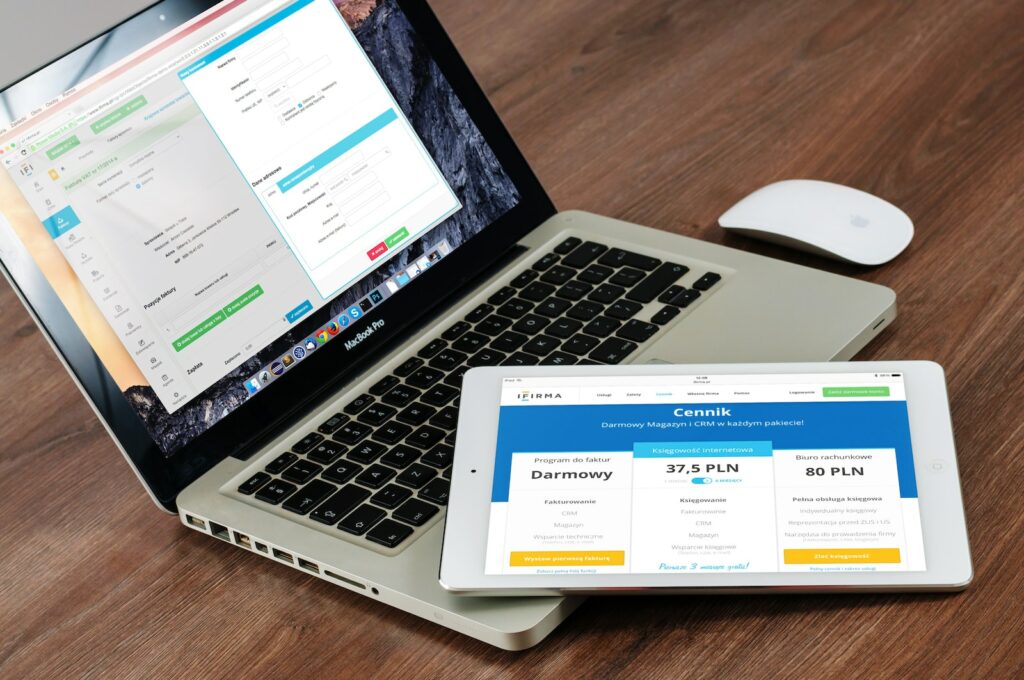Whether you are a small business owner running an ecommerce store or a large corporation managing multiple online sales channels, tracking your website’s performance is crucial to your success. Google Analytics is one of the most popular tools for website analytics, providing businesses with insight into their site’s traffic, popular pages, and user behavior. PrestaShop, a popular ecommerce platform, integrates with Google Analytics easily, giving merchants the ability to track sales, monitor website behavior and customer demographics.
Table of Contents
Step 1: Sign up for Google Analytics
The first thing you need to do is sign up for a Google Analytics account. If you already have a Google account, you can simply go to the Google Analytics website and log in with your existing credentials. If you don’t have a Google account, you can create one for free by signing up on the Google homepage. Once you have created your account, you can then sign up for Google Analytics by clicking the ‘Sign Up’ button on the homepage.
Step 2: Create a new account for your website
Once you have logged in to your Google Analytics account, you will be asked to create a new account for your website. This involves completing a few simple details such as your website’s name, URL and industry type. You will then be given a tracking ID to input into PrestaShop later on.
Step 3: Install the Google Analytics module in PrestaShop
The next step is to install the Google Analytics module in PrestaShop. From your PrestaShop dashboard, navigate to ‘Modules and Services’ and then ‘Modules and Services Catalog’. In the search bar, type ‘Google Analytics” and click the search button. Once you find the module, click the ‘Install’ button and wait for it to download and install.
Step 4: Configure the Google Analytics module
Once the module has been installed, you can configure it by navigating to your PrestaShop dashboard. Go to ‘Modules and Services’ and then click on the ‘Configure’ button for the Google Analytics module. You will be asked to input the tracking ID provided by Google Analytics during step 2.
Step 5: Test your Google Analytics integration
After you have configured the module, you should test to make sure the integration is working. Go to your website and browse a few pages, add some items to your shopping cart, and make a purchase. Once you have done this, go back to your Google Analytics account and navigate to the ‘Real-Time’ tab. If you see your website traffic and purchase activity, then you have successfully integrated Google Analytics with PrestaShop.
Conclusion
Integrating Google Analytics with your PrestaShop site is a straightforward process that can help you gain valuable insights into your website’s performance. By tracking website traffic, popular pages, bounce rates and customer demographics, you can improve your site’s performance and increase conversions. Follow these five steps to effortlessly integrate Google Analytics with PrestaShop and start optimizing your ecommerce site today.