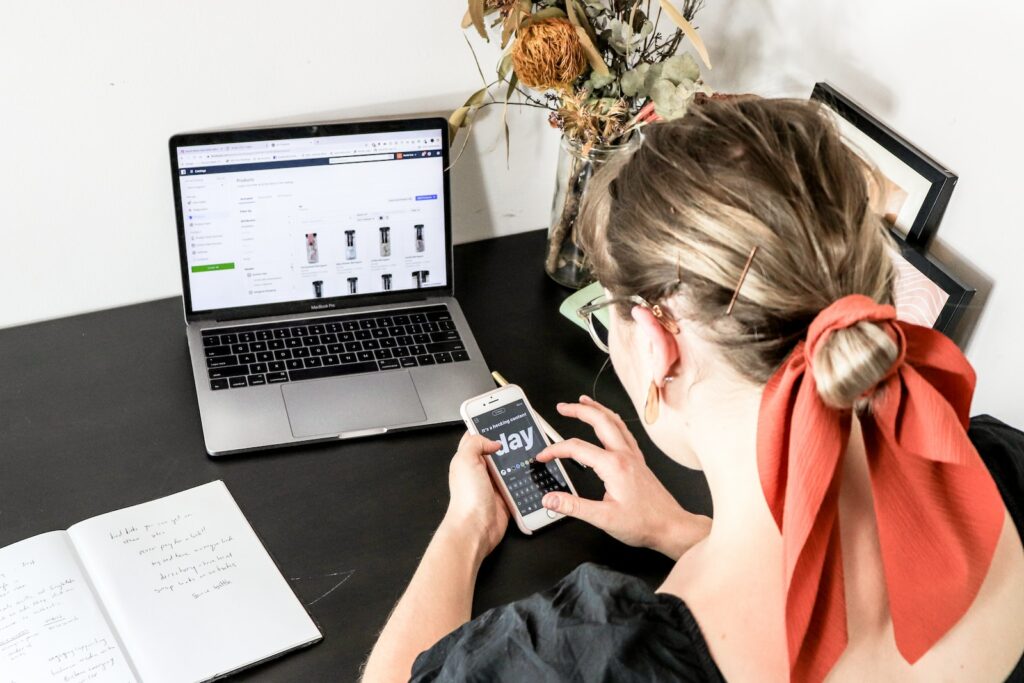In this tutorial, we will go through the process of setting up product tags in Magento 2. Product tags allow customers to easily find products they are looking for by filtering through related tags. By setting up product tags, you can improve your customer’s shopping experience and increase sales.
Table of Contents
Step 1: Enable Product Tags in Magento 2
To begin setting up product tags in Magento 2, you first need to enable the feature. Navigate to Stores > Configuration > Catalog > Catalog > Tag and change the "Enable Product Tags" option to "Yes." This step enables product tags in your Magento 2 store.
Step 2: Add Product Tags
Once you have enabled product tags, you can start adding tags to your products. First, navigate to the product you want to assign tags to, and click the "Edit" button. In the product editing page, expand the "Product Tags" section.
In the "Product Tags" section, click the "Reset Filter" button to clear the existing tags list. To add new tags, you can enter them into the "Tags" text field. Magento 2 allows for multiple tags to be added to a single product, just separate them with commas.
Step 3: Manage Nested Tags
Magento 2 allows for nested, or hierarchical tags. This means you can create tags that have sub-tags, which can help to better organize your tags into related groups.
To create a nested tag, you’ll first need to access the "Tag Manager" page by navigating to Stores > Tags. Click the "Add Sub-Tag" button and enter the name of your sub-tag. You can then assign a parent tag that your sub-tag will be nested under.
Step 4: Displaying Product Tags on Your Store
After creating and assigning tags to products, you need to ensure they are displayed to your customers. To show product tags on the product page, navigate to Stores > Configuration > Catalog and expand the "Product Fields Auto-Generation" section.
In the "Product Fields Auto-Generation" section, change the "Display Product Tags on Product Page" to "Yes." This will show your product tags on your store’s product pages.
Conclusion
Setting up product tags in Magento 2 can help to improve your online store’s navigation and increase sales. With Magento 2’s easy-to-use tag management system, adding and managing tags is a breeze. By following the steps outlined in this tutorial, you can set up product tags quickly and easily.