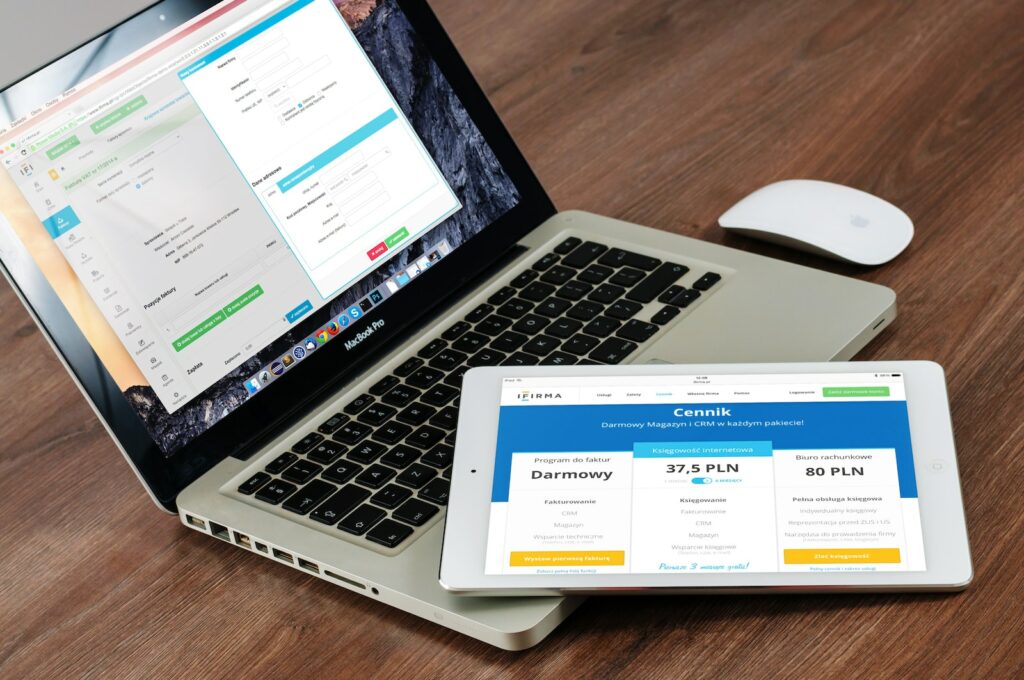Magento 2 is one of the most popular eCommerce platforms in the world, known for its flexibility and powerful features. Adding a new product to Magento 2 can be done quickly and easily by following some basic steps. In this article, we will walk you through the process of adding a new product in Magento 2.
Table of Contents
Step 1: Log in to Your Magento 2 Admin Panel
First, you need to log in to your Magento 2 admin panel. Once you’re logged in, navigate to "Catalog" in the main menu and click "Products".
Step 2: Create a New Product
Click on the "Add Product" button located in the top right-hand corner of your screen. You will then be prompted to choose the product type you want to create. In this case, we’ll be creating a simple product.
Step 3: Fill in Product Information
Once you’ve selected the product type, you will be taken to the product information page. Here, you can fill in all of the details about your new product, including the name, description, SKU number, price, and weight. You can also upload images of your product to make it more appealing to potential customers.
Step 4: Set Product Attributes
Under the "Product Details" tab, you can set additional attributes for your product, such as its color, size, and material. You can also set up custom options, such as different sizes and colors, by going to the "Customizable Options" tab.
Step 5: Configure Product Inventory
Under the "Inventory" tab, you can set the quantity of your product and manage its stock status. You can also manage options like backorders, minimum and maximum quantity, and more.
Step 6: Set Product Categories
Under the "Categories" tab, you can select the categories your new product belongs to. This is important because it helps customers find your product more easily when browsing your store.
Step 7: Configure Search Engine Optimization
Under the "Search Engine Optimization" tab, you can set up meta titles and descriptions for your product, which will help improve its visibility in search engine results pages.
Step 8: Save and Publish Your Product
Once you’ve completed all of the steps above, click on the "Save" button located in the top right-hand corner of your screen to save your new product. You can then choose to publish your product immediately or save it as a draft for later.
Conclusion
Adding a new product to Magento 2 is a straightforward process that, when done correctly, can greatly benefit your online business. By following the steps above, you can quickly and easily create a product that is accessible, attractive, and optimized for search engines.