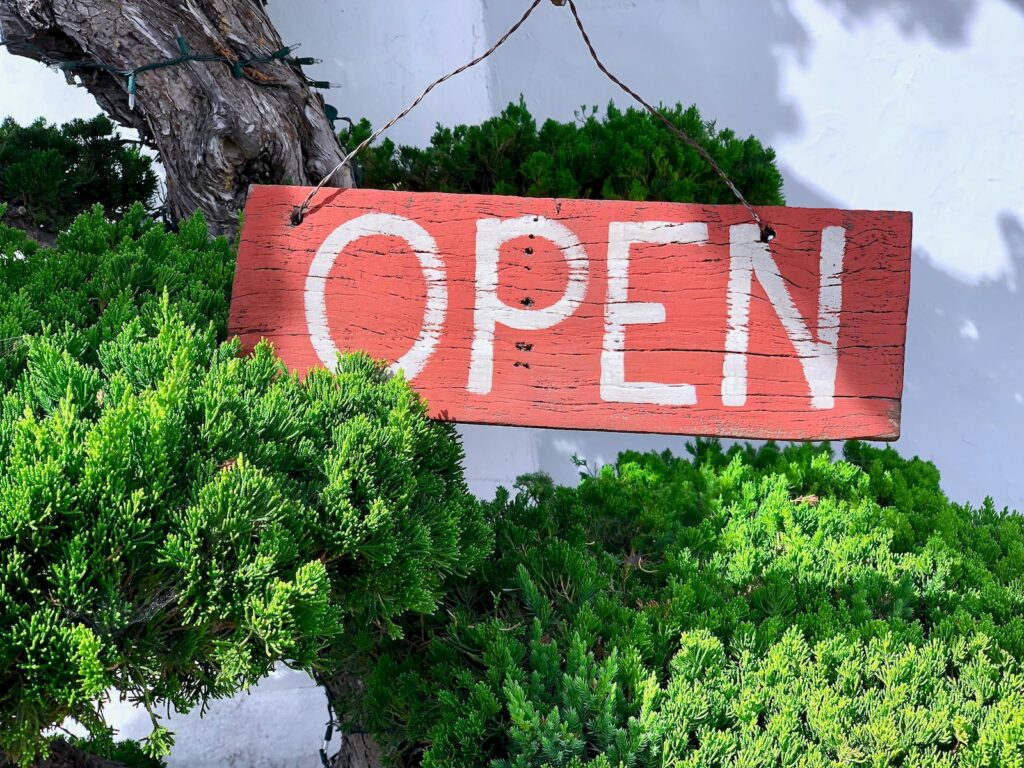Magento 2 is a widely used e-commerce platform that provides businesses with a robust and flexible system to manage their online stores. One of the important aspects of any e-commerce business is order management. Magento 2 offers several features for managing orders, including the ability to create custom invoices.
This article will provide a step-by-step guide on how to manage orders with custom invoicing options in Magento 2.
Table of Contents
Understanding Custom Invoicing in Magento 2
In Magento 2, a custom invoice is an invoice that is personalized to meet specific business requirements. It typically includes additional information that is not present in the standard invoice, such as custom fields, logos, and other branding elements. Custom invoicing options in Magento 2 provide businesses with the ability to create unique, professional-looking invoices that reflect their brand and enhance the customer experience.
Creating a Custom Invoice in Magento 2
Creating a custom invoice in Magento 2 is a relatively simple process. Here are the steps involved:
Step 1: Access the Invoice Settings
To access the invoice settings, go to the Magento 2 Admin Panel and select Stores > Configuration > Sales > Sales > Invoice and Packing Slip Design. From here, you can customize the invoice header, footer, and other features such as font size, color, and position of the various elements.
Step 2: Customize the Invoice Template
To customize the invoice template in Magento 2, navigate to the Sales > Invoices tab in the Admin Panel. Here you can view all the invoices that have been created for your store. Clicking on an invoice will open it and allow you to make changes to it.
To customize the invoice template, click on the Create Invoice button, and then select Custom Invoice. You will be presented with a blank template that you can edit to include the desired information, such as business branding logos and fields.
Step 3: Save Your Custom Invoice
Once you have created your custom invoice, click on the Save button to save your changes. Your custom invoice will now be available in the Sales > Invoices tab for you to access whenever required.
Printing Custom Invoices in Magento 2
After creating a custom invoice in Magento 2, the next step is to print it. Here’s how:
Step 1: Access the Order Page
To access the order page in Magento 2, navigate to the Sales > Orders tab in the Admin Panel. Here you can view all the orders that have been placed in your store.
Step 2: Select the Order to Print
To print an order’s custom invoice, click on the order number in the Order tab. This will take you to the order detail page.
Step 3: Print the Custom Invoice
On the order detail page, you will see a Print button. Click on this to open the print dialog box. From here you can select your printer and print your custom invoice.
Customizing Email Invoices in Magento 2
Magento 2 also offers businesses the ability to send custom invoices as email attachments. Here’s how to customize email invoices in Magento 2:
Step 1: Access the Email Settings
To access the email settings in Magento 2, navigate to the Stores > Configuration > Sales > Sales Emails tab in the Admin Panel. Here you can customize the email sender name, email template, and other features.
Step 2: Customize the Email Template
To customize the email template, go to the Sales > Invoices tab in the Admin Panel. From here, click on the Create Invoice button and then select Email Invoice. You will be presented with a blank template that you can edit and customize to include all the necessary information.
Step 3: Save and Send the Email Invoice
Once you have customized the email invoice template, click on the Save button to save your changes. You can now select the order that the invoice is associated with and send the email invoice.
Conclusion
Customizing invoices in Magento 2 is a quick and easy process that can help businesses enhance their brand image and provide a better customer experience. By following the steps outlined in this article, businesses can create, print, and email custom invoices that include all the necessary information and are designed to meet specific requirements. Start customizing your invoices today and take your e-commerce business to the next level.