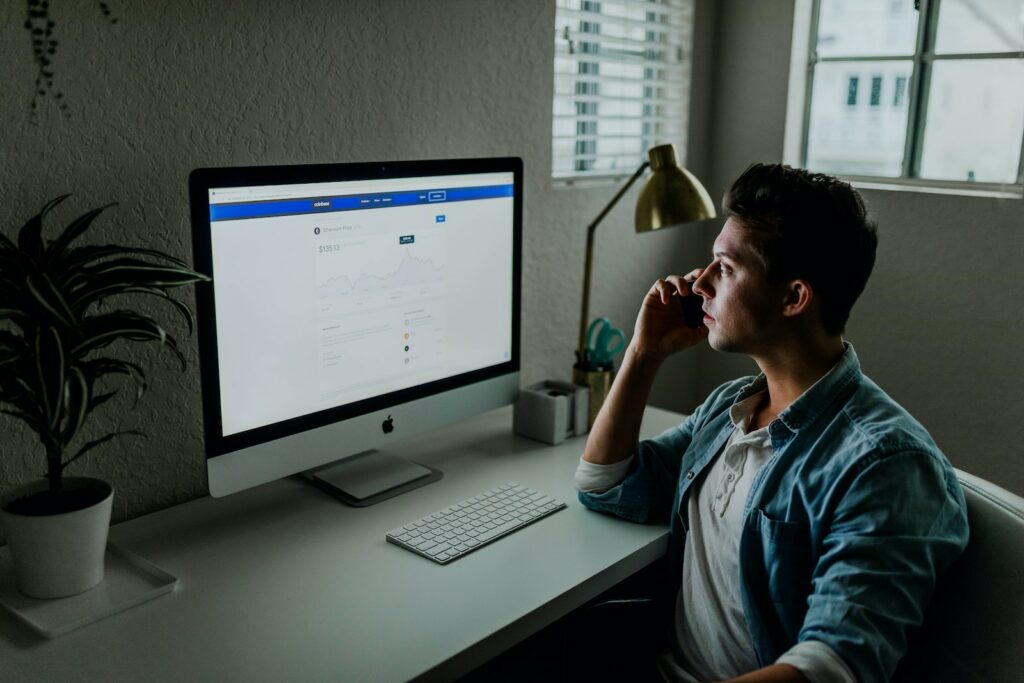If you run an online store, you know how important it is to have accurate inventory management, as it directly affects your customer satisfaction and your bottom line. However, there will be times when you may run out of stock for certain products, even though they are in high demand, leaving your customers disappointed. But, with Magento 2 backorder feature, you can manage inventory more efficiently and cater to the needs of your customers.
In this article, we will discuss how to configure backorders in Magento 2.
Table of Contents
What are Backorders?
A backorder is a customer order that is placed for a product that is out of stock. The customer is notified that their order is backordered, and the item will be shipped when it becomes available. The backorder feature helps online businesses manage their inventory more effectively, as it allows them to continue accepting orders for products that are out of stock.
Backorder Options in Magento 2
Magento 2 offers two backorder options: "Allow Qty Below 0" and "Allow Qty Below 0 and Notify Customer".
Allow Qty Below 0
When the first option, "Allow Qty Below 0," is selected, customers are able to place an order, even when the requested quantity exceeds the available inventory. This means Magento 2 will allow negative stock levels for the products. When this option is enabled, the product will appear as "in stock" on the frontend.
Allow Qty Below 0 and Notify Customer
When the second option, "Allow Qty Below 0 and Notify Customer," is enabled, Magento 2 will allow a backorder, and if the stock level reaches 0, the item will become backordered, and the customer will receive a notification about the backorder. The notification can be customized to inform the customer about the approximate date when the item will be back in stock.
Configuring Backorder Settings in Magento 2
To configure the backorder settings in Magento 2, follow these steps:
- Log in to the Magento 2 backend and go to Stores> Configuration> Catalog>Inventory.
- Under the "Product Stock Options" section, find the "Backorders" option.
- Select the desired option from the dropdown: "Allow Qty Below 0" or "Allow Qty Below 0 and Notify Customer."
- If you choose the second option, you can customize the notification message that will be sent to the customer.
- Save the configuration by clicking on the "Save Configuration" button at the top of the page.
Managing Backorders in Magento 2
Once backorders are enabled, you can manage them from the "Orders" section of the Magento 2 backend. If a customer places an order for a product that is currently out of stock, the order will be placed on backorder until the product becomes available.
To manage the backorders, follow these steps:
- Go to Sales > Orders in the Magento 2 backend.
- Filter the orders by "Status" and select "Backordered." This will show you all orders that are currently awaiting stock.
- Click on the order that you want to manage to view its details.
- Under the "Items Ordered" section, you will see the backordered product and its quantity.
- Once the product is back in stock, you can fulfill the order by shipping the product to the customer.
Conclusion
By enabling backorders in Magento 2, you can continue accepting orders even when a product is out of stock, reducing the risk of losing sales. With the backorder feature, you can better manage your inventory, keep customers happy by providing them with estimated shipping dates, and increase revenue for your online store.