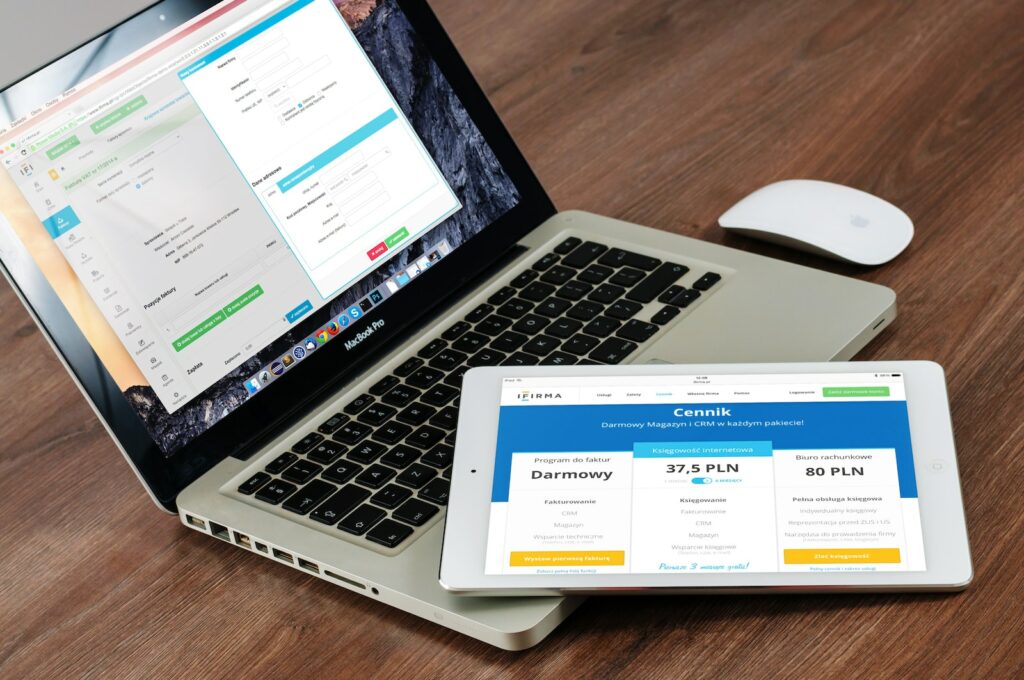As an online store owner using Magento 2, you are aware that Search Engine Optimization plays a crucial role in boosting traffic, sales, and brand identity. Part of optimizing your online store for search engines is using Canonical URLs. This article guides you on how to use Canonical URLs for Magento 2.
Table of Contents
What are Canonical URLs
Canonical URLs, also known as Canonical Links, are HTML elements that point a search engine to the preferred URL among several duplicate URLs with similar content. In other words, if there are multiple URLs with the same content, Canonical URLs inform search engines about the primary version and prevent duplicate content issues).
The Need For Canonical URLs
Without Canonical URLs, search engines may index duplicate content and not know which to prioritize. This can result in lower web traffic, rankings, and lead to penalties.
To avoid such issues, using Canonical URLs indicates to search engines that all other versions are secondary. Consequently, search engines attribute all page relevance and authority to the preferred version, resulting in better page rankings, traffic, and sales.
How to Implement Canonical URLs in Magento 2
Fortunately, Magento 2 features built-in tools to implement Canonical URLs.
Step 1: Enable the Canonical Tag
First, navigate to the Magento backend and then Catalog > Catalog > Search Engine Optimization. Next, choose Yes on the Canonical Link Meta Tag option. Save your settings.
Afterward, you’ll have the Canonical Meta Tag on the page source code of all Magento 2 pages.
Step 2: Enable Canonical URLs for Products and Categories
Navigate to the Products/Categories backend and choose the product/category you want to implement Canonical URLs for. Under the Search Engine Optimization tab, select Yes under Use Canonical Link Meta Tag For Categories/Products.
Step 3: Configure Canonical Settings
To access the Canonical URL Configuration, navigate to Stores > Configuration > Catalog > Catalog > Search Engine Optimization. You will see the Canonical Link for CMS Page -> Yes/No. Choose Yes to enable the Canonical URL option.
Step 4: Use Canonical Tag in Product/Category Pages
Do you have some pages without the Canonical URL Meta Tag enabled? Do not worry – Magento 2 also allows you to manually add Canonical URLs for products/categories.
Open the product/category page you want to add the Canonical URL and head to the search engine optimization tab. Under the Canonical URL, enter the preferred URL for the page. This URL is the one that search engines should index and attribute relevance and authority to.
Conclusion
Using Canonical URLs is essential when dealing with a Magento 2 store with a vast catalog of products and categories. Without Canonical URLs, search engines may rank pages with similar content lower in search results or deactivate the URL.
Therefore, it is highly recommended that you implement Canonical URLs in Magento 2 to boost traffic, improve rankings, and improve sales. By following the steps in this article, you will be able to successfully add Canonical URLs to your Magento 2 store.