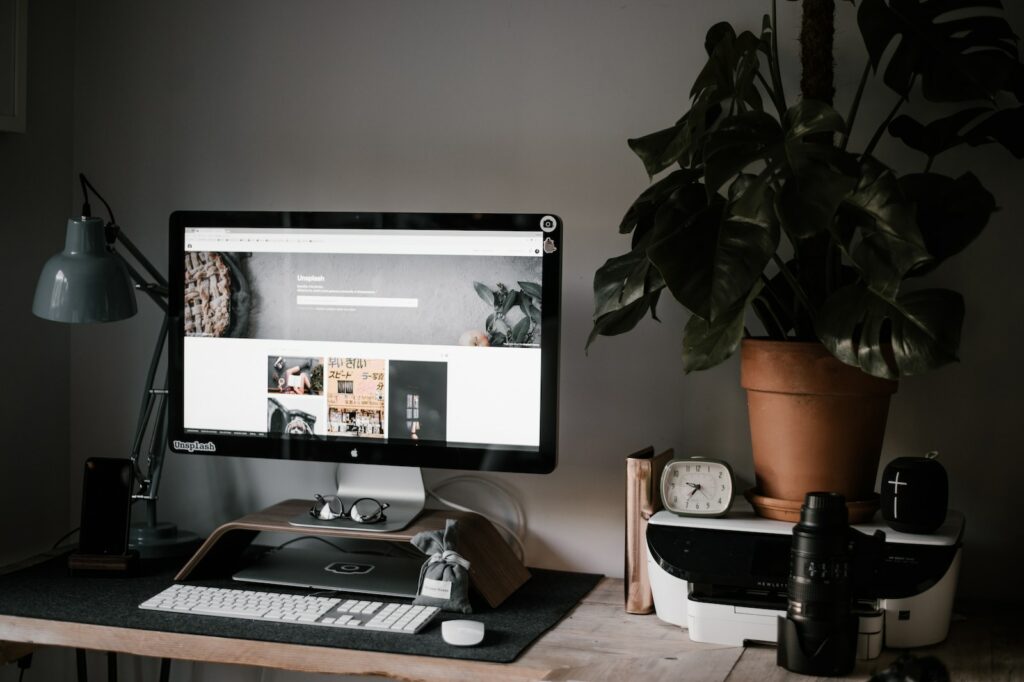One of the most appealing features of online shopping is the possibility of personalization. Customers like to feel unique and special, and adding personalization options to your products can make for a very positive shopping experience. Magento 2, with its flexible and customizable platform, provides the perfect opportunity to set up product personalization for your online store.
Table of Contents
Understanding Product Personalization
Product personalization refers to the ability of customers to customize a product according to their preferences or needs. This can include anything from adding their name or initials to a product to choosing specific colors or designs. Ideally, the personalization options should be visible while the customer is placing their order so they can see exactly how the final product will look.
Choosing The Right Extension
To set up product personalization in Magento 2, you will need to install an extension that supports this feature. There are many different extensions available for this, but it’s important to choose the right one for your store. Some of the things you should consider include:
- Compatibility with your version of Magento 2
- Easy installation and configuration
- Customizable options to fit your products
- User-friendly interface for customers to use
Installation and Configuration
Once you have chosen the right extension, the next step is installation and configuration. This process will vary slightly depending on the extension you have chosen, but in general, you will need to:
- Log in to your Magento 2 store and navigate to the Admin Panel.
- Go to System > Marketplace > My Purchases and locate the extension you have purchased.
- Click on the ‘Install’ button to begin the installation process.
- Follow the prompts to complete the installation and set up the extension.
Setting Up Personalization Options
Now that the extension is installed and configured, you can begin setting up personalization options for your products. This will usually involve creating attributes that allow customers to choose the specific personalization options they want. For example, if you are selling t-shirts, you might create attributes for color, font, and text.
To set up personalization options, follow these steps:
- Log in to your Magento 2 store and navigate to the Admin Panel.
- Go to Stores > Attributes > Product and click the ‘Add New Attribute’ button.
- Fill in the required fields, such as the name and type of attribute, as well as any additional options you want to offer (e.g. font choices).
- Save the attribute and repeat for any additional attributes you want to create.
- Once all attributes have been created, navigate to your product page and add them to the product options.
Enabling Personalization for Customers
Now that personalization options are set up, you can enable them for customers to use. This can be done by adding the attribute options to the product page and making sure they are visible when customers are placing their orders.
To enable personalization for customers, follow these steps:
- Log in to your Magento 2 store and navigate to the Admin Panel.
- Go to Products > Catalog and select the product you want to enable personalization for.
- Click on the ‘Customizable Options’ tab and select the attributes you want to add to the product.
- Save the changes and make sure the product page shows the personalization options.
Benefits and Best Practices
Adding personalization options to your products can have numerous benefits, including increased customer satisfaction, improved brand loyalty, and higher conversion rates. However, it’s important to keep a few best practices in mind to make the most of this feature:
- Keep personalization options simple and easy to use. Too many options can overwhelm customers and discourage them from making a purchase.
- Make sure personalization options are visible on the product page and throughout the checkout process.
- Offer clear descriptions and examples of how personalization options will look on the final product.
- Test personalization options thoroughly to make sure they function properly and don’t interfere with other elements of your site.
By following these best practices and implementing personalization options correctly, you can create a more engaging and personalized shopping experience for your customers. With Magento 2’s flexible platform and customizable extensions, setting up product personalization is easier than ever before.