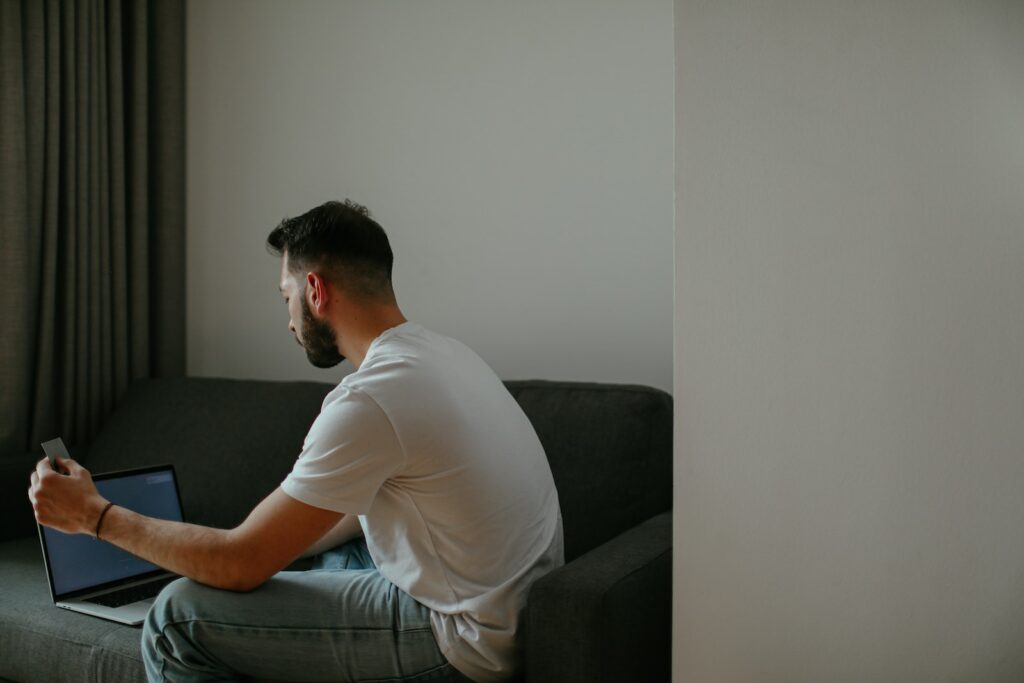In Magento 2, customer coupons are a powerful marketing tool for online stores to attract and retain customers. With the help of customer coupons, store owners can create custom coupon codes and offer them to customers for discounts on products or for other promotional purposes.
In this article, we will show you how to create custom customer coupons in Magento 2. We will discuss the process of creating customer coupon codes, setting up rules and conditions, and managing them in the Magento admin panel.
Table of Contents
Step 1: Create a New Cart Price Rule
The first step in creating a customer coupon code is to create a new cart price rule in the Magento admin panel. To do this, follow these steps:
- Go to Marketing > Promotions > Cart Price Rules in the Magento admin panel.
- Click on Add New Rule.
- Fill out the required fields, such as the rule name, description, and coupon code. Make sure to choose the coupon type as Specific Coupon.
- Set the Uses per Coupon and Uses per Customer limits as per your requirements.
- Choose the Active status and the Coupon is Active option for the rule.
Step 2: Configure Rule Conditions
After creating a new cart price rule, you need to configure rule conditions to specify the products or categories for which the coupon code will be applicable. To configure rule conditions, follow these steps:
- Click on the Conditions tab in the Cart Price Rule edit page.
- Specify the rule conditions according to your requirements. You can choose from various conditions such as product attribute, category, customer group, and more.
- Set the Apply the rule only to cart items matching the following conditions option to Yes.
Step 3: Configure Rule Actions
Once you have configured the rule conditions, you need to configure the rule actions to set the discount type and amount for the coupon code. To configure rule actions, follow these steps:
- Click on the Actions tab in the Cart Price Rule edit page.
- Choose the Apply option for the discount type.
- Specify the discount amount or percentage in the Discount Amount field.
- Set the Stop Further Rules Processing option to Yes.
Step 4: Generate and Distribute Coupon Codes
After configuring the rule conditions and actions, you can generate and distribute coupon codes to your customers. To generate and distribute coupon codes, follow these steps:
- Click on the Manage Coupon Codes tab in the Cart Price Rule edit page.
- Click on Generate to generate coupon codes based on the rule conditions and actions.
- Choose the Export option to download the generated coupon codes in a CSV file.
- Distribute the coupon codes to your customers through email campaigns, social media, or any other marketing channels.
Step 5: Monitor and Manage Coupon Usage
Once your customers receive the coupon codes, they can use them for discounts on eligible products during the checkout process. You can monitor and manage the usage of coupon codes in the Magento admin panel. To do this, follow these steps:
- Go to Marketing > Promotions > Cart Price Rules in the Magento admin panel.
- Click on the Manage Coupon Usage link for the relevant cart price rule.
- Monitor the coupon usage statistics, such as the total number of coupons used, the coupon usage percentage, and more.
- If needed, you can cancel or expire the coupon codes from the Manage Coupon Codes tab.
Conclusion
Creating custom customer coupons in Magento 2 can help online stores to attract and retain customers by offering discounts on products or for other promotional purposes. By following the above steps, store owners can easily create custom customer coupons, set up rules and conditions, and manage them in the Magento admin panel.