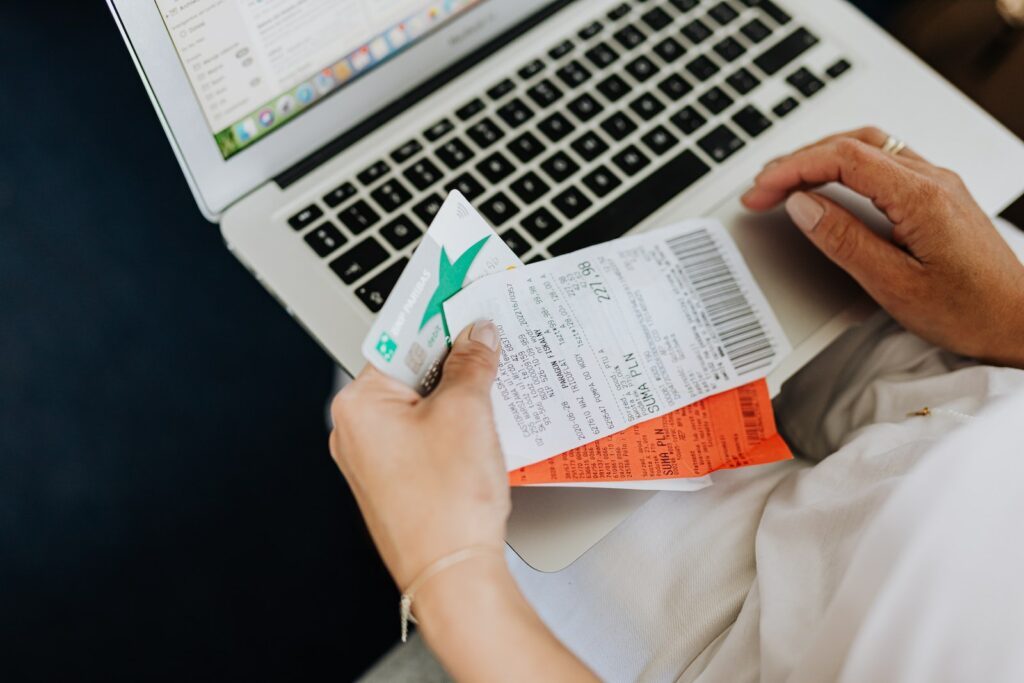Magento 2 is a powerful and popular e-commerce platform that offers a wide range of features and functionality to help businesses build their online store. One of the key features of Magento 2 is its ability to integrate with various payment gateways, making it easy for businesses to accept payments from customers. In this article, we’ll guide you through how to configure payment gateway integration in Magento 2.
Table of Contents
Step 1: Choose Your Payment Gateway Provider
Before you can configure payment gateway integration in Magento 2, you need to choose a payment gateway provider that you want to use. There are many payment gateway providers available, including PayPal, Stripe, Authorize.net, WorldPay, and more. Each provider has its own features, pricing, and integration options, so it’s important to research and choose a provider that best fits your business needs.
Step 2: Obtain API Credentials
Once you’ve chosen a payment gateway provider, you need to obtain API credentials from the provider. These credentials are required to connect your Magento 2 store to the payment gateway. Depending on the provider, you may need to create an account, apply for an API key, or request the credentials from their support team.
Step 3: Configure Payment Gateway in Magento 2
To configure the payment gateway in Magento 2, follow these steps:
- Log in to your Magento 2 admin panel.
- Go to Stores > Configuration.
- Click on Sales > Payment Methods.
- Select the payment method you want to configure (e.g., PayPal, Stripe).
- Expand the Payment Gateway section.
- Enter the API credentials provided by the payment gateway provider (e.g., API username, API password, API signature, API key).
- Configure any additional settings as required by the payment gateway provider (e.g., test mode, enabled payment types).
- Save the configuration.
Step 4: Test Payment Gateway Integration
After you’ve configured the payment gateway integration in Magento 2, it’s important to test that it’s working correctly. To test the payment gateway, you can place a test order on your Magento 2 store and complete the payment using the payment gateway.
Note: Depending on the payment gateway provider, you may need to use test API credentials and enable test mode in Magento 2 to perform a test transaction.
Step 5: Enable Payment Gateway for Your Storefront
Once you’ve tested the payment gateway integration and confirmed that it’s working correctly, you can enable the payment method on your storefront. To do this, follow these steps:
- Log in to your Magento 2 admin panel.
- Go to Stores > Configuration.
- Click on Sales > Payment Methods.
- Select the payment method you want to enable.
- Set Enabled to Yes.
- Configure any additional settings as required (e.g., title, description).
- Save the configuration.
Conclusion
In conclusion, configuring payment gateway integration in Magento 2 is a straightforward process that requires you to choose a payment gateway provider, obtain API credentials, configure the payment gateway in Magento 2, test the payment gateway integration, and enable the payment method for your storefront. By following these steps, you can easily accept payments from customers and improve the user experience of your online store.