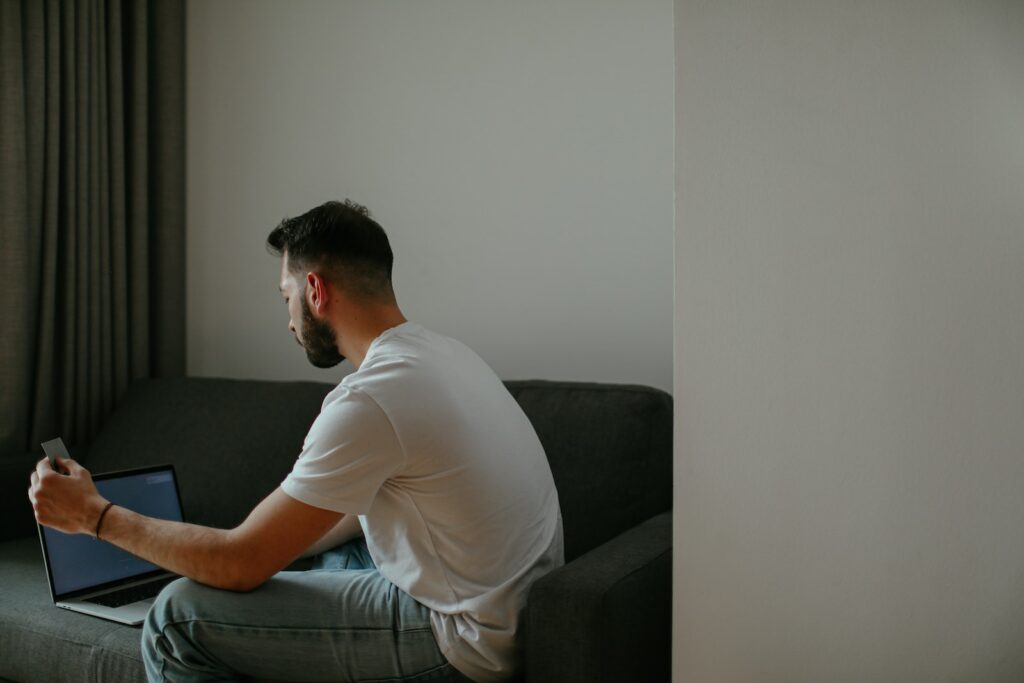Do you want to add a touch of uniqueness to your PrestaShop website? One way to achieve this is by using custom fonts. Custom fonts can make your website stand out and differentiate you from your competitors. In this article, we will show you how to add custom fonts to your PrestaShop theme in a few easy steps.
Table of Contents
Step 1: Choose Your Fonts
The first step is to choose the fonts you want to use on your website. You can choose from several free and paid font libraries available online. Popular options include Google Fonts, Font Squirrel, and Adobe Typekit.
When selecting your fonts, consider their readability, legibility, and compatibility with different devices and browsers. It is also essential to choose fonts that match the style and tone of your website.
Step 2: Download Your Fonts
Once you have chosen your fonts, you can download them from the font library website. Most font libraries offer different download formats, such as TTF, OTF, or WOFF.
It is advisable to download all the formats available for your chosen fonts to ensure compatibility with different browsers and devices.
Step 3: Upload Your Fonts to Your Server
After downloading your fonts, you need to upload them to your web server. This can be done using an FTP client or through your server’s file manager.
Create a new folder on your server and name it something like "fonts." Then, upload all the font files you downloaded from the font library to this folder.
Step 4: Modify Your Theme Files
The next step is to modify your PrestaShop theme files to include your custom fonts. To do this, you need to add some lines of code to your CSS file.
Open your theme’s CSS file, which is usually located in the "themes" folder. You can use a text editor or an IDE to edit the file.
First, define a new "@font-face" rule for each of your custom fonts. For example:
@font-face {
font-family: 'MyCustomFont';
src: url('fonts/my-custom-font.ttf') format('truetype'),
url('fonts/my-custom-font.woff') format('woff'),
url('fonts/my-custom-font.woff2') format('woff2');
font-weight: normal;
font-style: normal;
}In this example, we defined a new font family called "MyCustomFont," and we included all the font formats we uploaded to our server.
Next, you need to apply your custom fonts to your website’s HTML elements. For example:
h1, h2, h3, h4, h5, h6 {
font-family: 'MyCustomFont', sans-serif;
font-weight: normal;
color: #333;
}In this example, we applied our custom font to all the heading tags and specified the font weight and color.
You can modify the code to apply your custom font to other HTML elements, such as paragraphs, buttons, or links.
Step 5: Save and Test Your Changes
Finally, save the changes you made to your CSS file and refresh your website to see the new custom fonts.
Make sure to test your website on different devices and browsers to ensure compatibility and readability. You can also use tools like Google Fonts Tester or Font Squirrel Webfont Generator to check the compatibility and performance of your custom fonts.
Conclusion
Adding custom fonts to your PrestaShop theme can add a unique touch to your website and improve your branding. By following the steps outlined in this article, you can easily add custom fonts to your PrestaShop theme and make your website stand out.