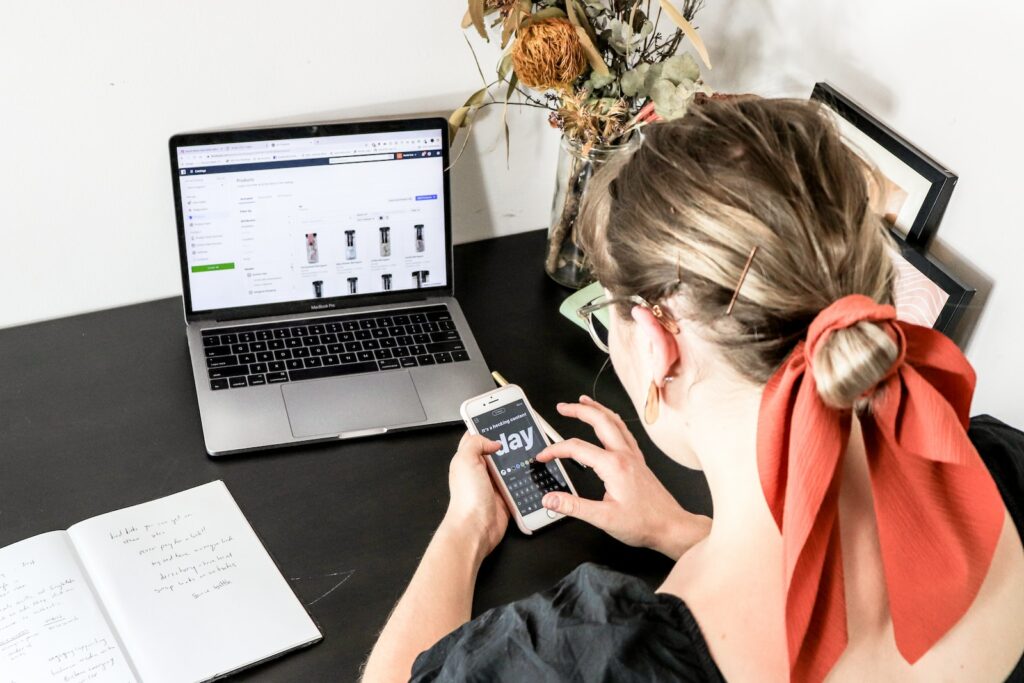Google Optimize is a powerful testing and personalization tool that allows businesses to refine their online presence by experimenting with different variations of their website. The platform allows users to create experiments by testing different changes to their website and then measuring the effectiveness of those changes. By doing so, businesses can optimize their website’s conversion rate, improve user experience, and ultimately drive more revenue.
If you have a Magento 2 website, you can easily integrate Google Optimize using GTM (Google Tag Manager). Here’s a step-by-step guide to help you get started.
Table of Contents
Step 1: Set Up a Google Optimize Account
To get started, you need to set up a Google Optimize account. If you already have a Google Analytics account, you can use the same login credentials for Optimize. Once you’ve created your account, it’s time to create your first experiment.
Step 2: Create an Experiment
Next, you need to create an experiment. In your Optimize account, click on the "Create Experiment" button. You’ll be prompted to enter a name for your experiment and a URL for the page you want to test.
Step 3: Set Up the Experiment
Once you’ve entered the details, you’ll see the editor. Here, you can make changes to your website and see how they’ll look without having to make any permanent changes to your website. You can also create different variants of your website. For example, if you want to test different page layouts, you can create two or more variants of your website.
Step 4: Set Goals
Once you’ve created your variants, you need to set goals for your experiment. These are the metrics you want to measure to determine which variant performed better. For example, you might want to measure the number of clicks on a "Buy Now" button or the number of form submissions.
Step 5: Integrate Google Optimize with Magento 2
To integrate Google Optimize with Magento 2, you need to add the Google Optimize tag to your website. You can do this using GTM (Google Tag Manager).
Create a new tag in GTM, and choose the "Custom HTML" tag type. Copy the Google Optimize container snippet and paste it into the tag. Add a trigger to fire the tag on a specific page or across all pages on your website.
Step 6: Set Up Custom Variables
Finally, you need to set up custom variables to pass information from your Magento 2 website to Google Optimize. This will help you create more targeted experiments.
In GTM, create a new variable. Choose the "Data Layer Variable" type, and enter the name of the variable you want to pass to Google Optimize. For example, if you want to pass the value of a specific Magento 2 attribute to Google Optimize, enter the name of that attribute.
Conclusion
By integrating Google Optimize with Magento 2, you can create experiments to test different versions of your website and measure their effectiveness. This can help you optimize your website for better conversion rates, increased user experience, and ultimately, more revenue. Follow these steps to get started, and start experimenting today!