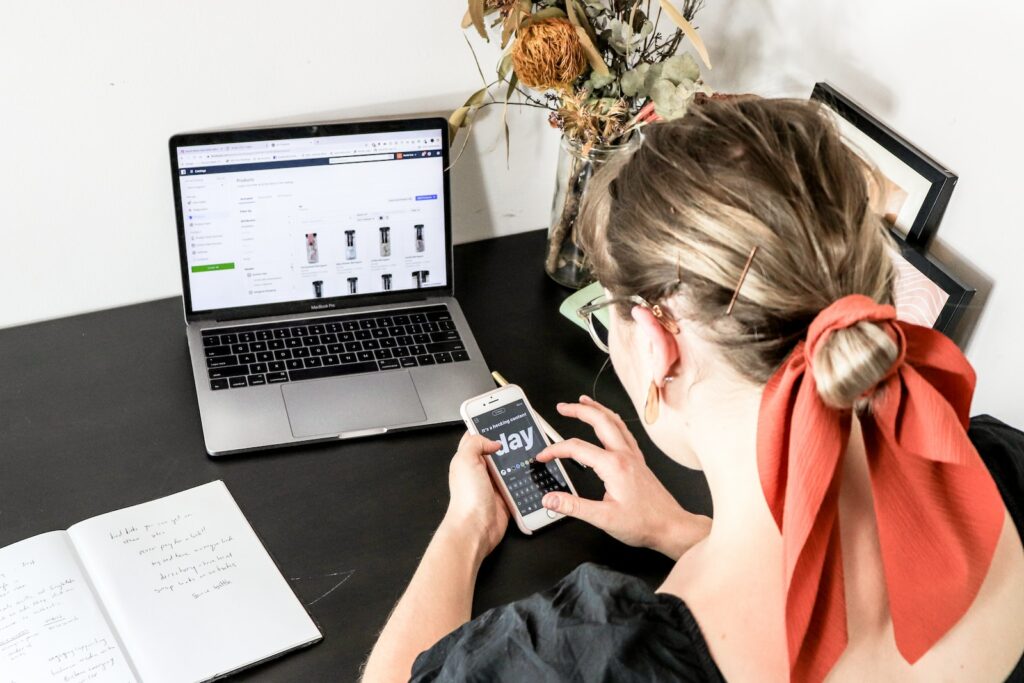Google Analytics is one of the best marketing and SEO tools available. Understanding Google Analytics for Magento 2 SEO can help identify performance, track progress, and improve ranking. In this article, we will outline the steps required to start using Google Analytics for Magento 2 SEO.
Table of Contents
Step 1: Create a Google Analytics Account
The first step to using Google Analytics is to create an account. This can be done by visiting https://analytics.google.com/ and following the instructions on the screen. If you already have a Google account, you can use this to log in. Otherwise, you will need to create one.
Step 2: Set Up Tracking
Once you have created your account, you need to set up tracking. This involves adding a code snippet to your Magento 2 website. To do this, you will need to:
- Log in to your Magento 2 admin panel
- Click on Stores, then Configuration
- Expand General, then click on Design
- Scroll down to HTML Head
- Paste your Google Analytics tracking code into the Miscellaneous Scripts box
- Click Save Config
Step 3: Set Up Goals
Goals in Google Analytics allow you to track specific events on your website. By setting up goals for your Magento 2 website, you can track progress towards specific objectives. To set up goals in Google Analytics:
- Log in to your Google Analytics account
- Click on Admin, then Goals
- Click on New Goal
- Choose a goal template and click Continue
- Give your goal a name and select the type of goal you want to set up
- Enter the relevant information depending on the type of goal you have chosen
- Click Create Goal
Step 4: Set Up E-commerce Tracking
E-commerce tracking in Google Analytics allows you to track transactions and sales on your Magento 2 website. This can help you to identify trends and improve your e-commerce strategy. To set up e-commerce tracking:
- Log in to your Google Analytics account
- Click on Admin, then View
- Click on E-commerce Settings
- Enable e-commerce tracking by toggling the switch to On
- Click Next step
- Enable enhanced e-commerce reporting by toggling the switch to On
- Click Submit
Step 5: Monitor and Analyze
Once you have set up tracking, goals, and e-commerce tracking, you can start monitoring and analyzing your Magento 2 website using Google Analytics. Some key things to look out for include:
- Traffic sources: Where is your website traffic coming from?
- Bounce rate: How many people are leaving your website immediately?
- Conversion rate: How many people are completing your goals or making purchases?
- Site speed: How fast is your website loading? Are there any issues that need to be addressed?
By monitoring and analyzing these metrics using Google Analytics, you can identify areas of improvement and take steps to optimize your Magento 2 SEO strategy.
Conclusion
Google Analytics is an essential tool for Magento 2 SEO. By setting up tracking, goals, and e-commerce tracking, and monitoring and analyzing key metrics, you can improve your website performance, track progress, and improve your ranking. Follow the steps above to start using Google Analytics for Magento 2 SEO today!