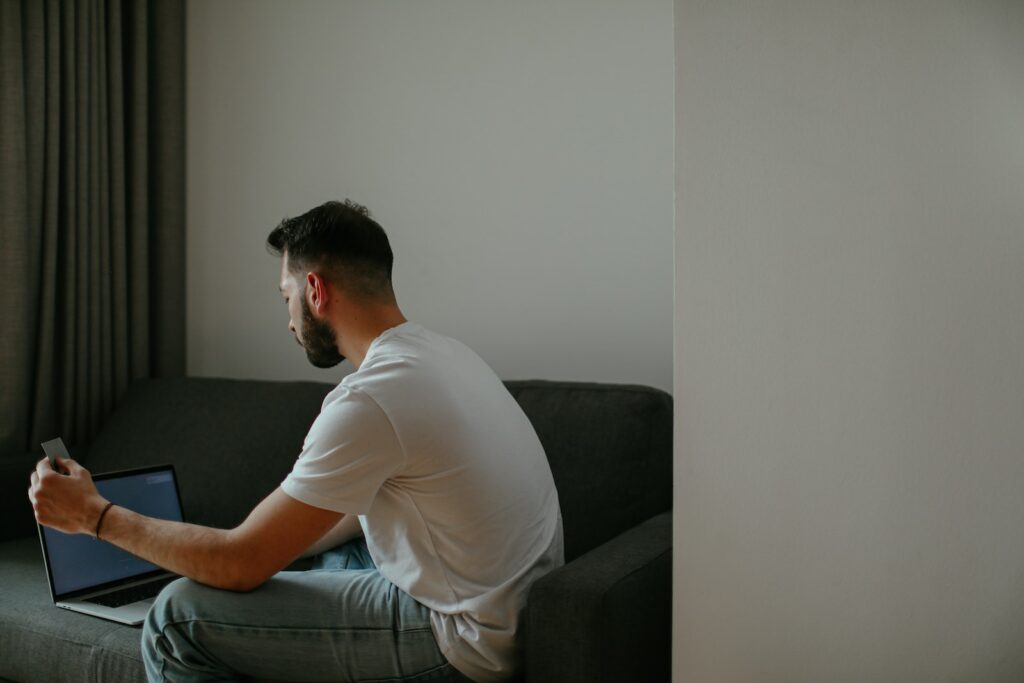Are you looking for a way to sell digital downloads on your website? If you are using WooCommerce, the popular ecommerce plugin for WordPress, you can easily sell digital downloads to your customers. In this article, we’ll show you how to sell digital downloads with WooCommerce, step-by-step.
Table of Contents
Step 1: Install WooCommerce
The first step to selling digital downloads with WooCommerce is to install the plugin. If you are using WordPress, you can install WooCommerce from the plugins page. Simply search for "WooCommerce" and click on the "Install Now" button.
Once you have installed WooCommerce, you will need to set it up. This involves configuring settings such as your payment gateway, shipping options, taxes, and more. You can access the settings by going to WooCommerce > Settings in your WordPress dashboard.
Step 2: Add Products to Your Store
The next step is to add your digital downloads to your store. You can do this by going to Products > Add New in your WordPress dashboard. Here, you can add the title, description, and image for your product, as well as any other product information such as price and file type.
To add a digital download to your product, scroll down to the Product Data section and select "Downloadable". Here, you can upload your digital file and set the download limit and expiry date if needed.
Step 3: Configure Download Permissions
To ensure that your digital downloads are secure, you will need to configure the download permissions. This involves setting up a download link that will only be accessible to customers who have purchased the product.
You can configure the download permissions by going to WooCommerce > Settings > Products > Downloadable Products in your WordPress dashboard. Here, you can set the download method, download link expiry, and download limit.
Step 4: Set Up Payment Gateway
To sell digital downloads, you will need to set up a payment gateway to process payments from your customers. WooCommerce supports a variety of payment gateways including PayPal, Stripe, and Authorize.net.
To set up your payment gateway, go to WooCommerce > Settings > Payments in your WordPress dashboard. Here, you can select your preferred payment gateway and configure the settings such as API keys and transaction fees.
Step 5: Test Your Store
Before launching your store, it’s important to test it to ensure that everything is working properly. You should test the checkout process, downloading a digital product, and any other features that are essential to your store.
To test your store, you can create a test product and make a mock purchase. You can also use a payment gateway sandbox to simulate a transaction without actually charging your credit card.
Step 6: Launch Your Store
Once you have tested your store and everything is working properly, you can launch your store. You can promote your store on social media, email newsletters, and other channels to attract customers.
Conclusion
Selling digital downloads with WooCommerce is easy and can be done in a few steps. By following the steps outlined in this article, you can set up your store in no time and start selling digital products to your customers. With the right marketing strategy, you can grow your business and increase your revenue.