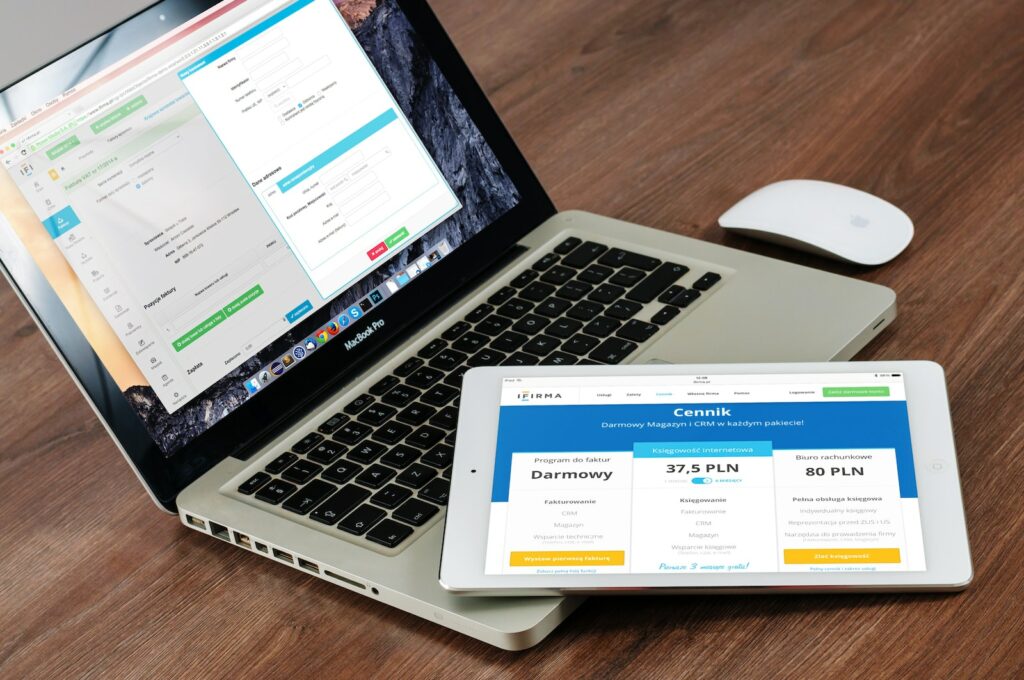If you are running an online store using PrestaShop, you might need to set up taxes and VAT for your products and services. Setting up taxes and VAT is an important step that helps you comply with tax regulations, ensure that you accurately calculate the correct tax rates, and avoid potential legal issues related to tax collection.
In this guide, we will walk you through the steps required to set up taxes and VAT in PrestaShop. We will cover the following topics:
- Understanding Taxes And VAT
- Setting Up Tax Rules In PrestaShop
- Configuring VAT In PrestaShop
- Testing And Verifying Your Tax Settings
Table of Contents
Understanding Taxes And VAT
Before we go any further, let’s take a quick look at the difference between taxes and VAT.
Taxes are mandatory payments made to the government on a product, service, or income that is being sold or earned. Taxes can be levied at the federal, state, or local level, and the rates can vary depending on the location and the type of product or service.
Value-added tax (VAT) is a type of tax that is added to the price of goods and services at each stage of production and distribution. The VAT is calculated based on the value that is added at each stage, which means that the final price paid by the consumer includes the taxes paid at each stage.
In general, taxes are applied based on the location of the seller or the buyer, while VAT is applied based on the value that is added during the production and distribution process.
Setting Up Tax Rules In PrestaShop
To set up taxes in PrestaShop, you need to create tax rules that define the rates and conditions under which taxes are applied to your products. To create a tax rule, follow these steps:
Go to the "Taxes" section of the "Localization" tab in your PrestaShop dashboard.
Click on the "Add New Tax" button to create a new tax.
Enter the tax name, rate, and any other relevant details.
Save the new tax rule.
Now that you have created a tax rule, you need to assign it to your products. To assign a tax rule to a product, follow these steps:
Go to the "Products" section of your PrestaShop dashboard.
Select the product that you want to assign the tax rule to.
Scroll down to the "Tax" section and select the appropriate tax rule from the drop-down menu.
Save the changes to the product.
Repeat these steps for all of the products that you want to assign tax rules to.
Configuring VAT In PrestaShop
To configure VAT in PrestaShop, you need to enable the "VAT" option in your tax settings. To enable VAT, follow these steps:
Go to the "Taxes" section of the "Localization" tab in your PrestaShop dashboard.
Click on the "Options" button to open the tax options.
Select the "Enable VAT" option.
Enter your VAT number and any other relevant details.
Save the changes to your tax options.
Now that you have enabled VAT, you need to configure the VAT rates for your products and services. To configure VAT rates, follow these steps:
Go to the "Taxes" section of the "Localization" tab in your PrestaShop dashboard.
Click on the "VAT" button to view your VAT rates.
Add a new VAT rate by clicking on the "Add New VAT" button.
Enter the name, rate, and any other relevant details for the new VAT rate.
Save the new VAT rate.
Once you have configured your VAT rates, you need to assign them to your products and services. To assign a VAT rate to a product, follow the same steps outlined above for assigning tax rules to products.
Testing And Verifying Your Tax Settings
After you have set up taxes and VAT in PrestaShop, it is important to test and verify that your settings are working correctly. To test your tax settings, follow these steps:
Go to the front-end of your PrestaShop store.
Add a product to your cart and proceed to the checkout.
Verify that the correct taxes and VAT are being applied to your order.
Complete the checkout process and confirm that the final price includes the correct taxes and VAT.
If you find any issues with your tax settings during testing, go back to your PrestaShop dashboard and review your tax rules and VAT settings to ensure they are set up correctly.
Conclusion
Setting up taxes and VAT in PrestaShop is a vital step for any ecommerce store. By following the steps outlined in this guide, you can ensure that you comply with tax regulations and accurately calculate the correct tax rates for your products and services. With the right tax settings in place, you can avoid potential legal issues related to tax collection and focus on growing your business.