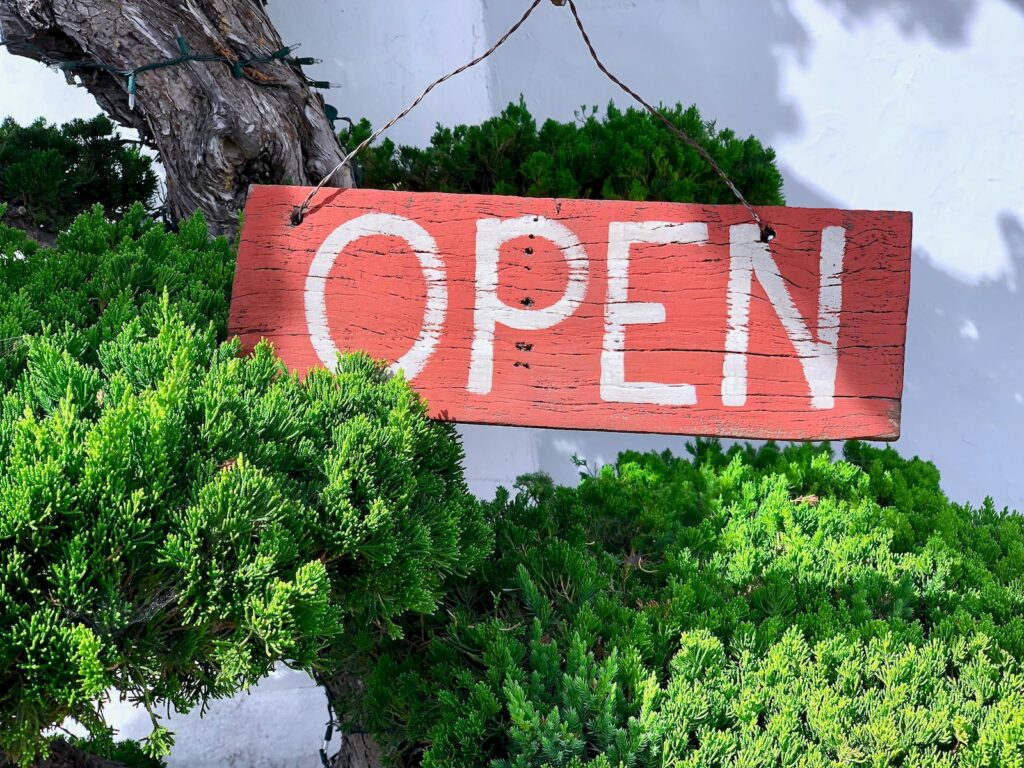Are you looking to increase your sales by offering product bundles to your customers? Magento 2 offers a simple way to set up product bundles with SKUs. This article will guide you through the steps to set up product bundles for your Magento 2 store.
Table of Contents
Step 1: Create a Bundle Product
The first step is to create a bundle product. You can create a new product or edit an existing one. To create a new product, go to Catalog > Products > Add Product. Choose the Bundle product type and enter the product details.
Step 2: Add Bundle Items
Next, you will need to add bundle items to the product. Bundle items are the individual products that will be included in the bundle. To add bundle items, go to the Bundle Items section under the product details.
Click the Add Option button to add a new bundle item. Select the product you want to add to the bundle and enter the quantity and price of the item.
You can also add multiple options to a bundle item by clicking the Add Selection button under each option. This allows customers to choose from different options within the bundle.
Step 3: Set the Bundle Price
After adding the bundle items, you will need to set the bundle price. Go to the Price section under the product details and choose the Bundle price type.
You can set the bundle price to either a Fixed price or a Dynamic price. If you choose Fixed, you can set the price to a specific value. If you choose Dynamic, you can set the price to be calculated as a percentage of the total of the bundled items.
Step 4: Assign SKUs to Bundle Items
Once you have set the bundle price, you will need to assign SKUs to the bundle items. SKUs are unique identifiers that allow you to track inventory and sales of individual items.
Go to the SKU section under the product details and enter a unique SKU for each bundle item. You can also choose to use the SKU of the individual products within the bundle.
Step 5: Configure Bundle Settings
Finally, you can configure additional settings for the bundle product. Go to the Advanced Settings section under the product details and choose Bundle Product Options.
Here, you can choose to hide the bundle items from the catalog, disable the option for customers to purchase individual bundle items, and more.
Conclusion
Setting up product bundles with SKUs in Magento 2 is a simple process that can help increase your sales and provide more value to your customers. By following these steps, you can create bundle products that are easy to manage and customize for your store.